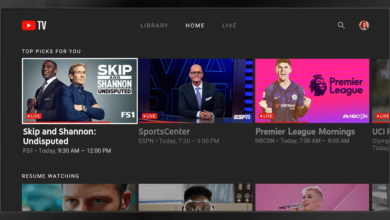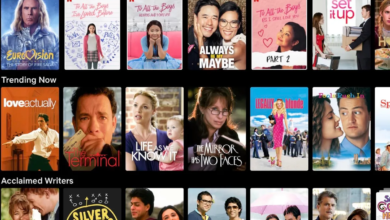Mastering Gmail: A Step-by-Step Unsubscribe Guide for Bulk Emails
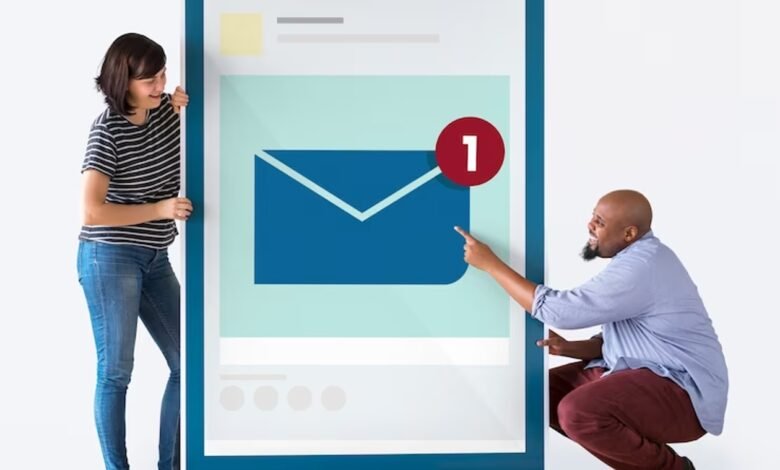
In the age of information overload, managing your email inbox has become a crucial skill for reclaiming productivity and maintaining sanity. This Unsubscribe Guide for Bulk Emails is your key to mastering the art of efficient email management. The relentless influx of promotional emails and newsletters can clutter your inbox, hindering your ability to focus on essential communication. In this comprehensive guide, we’ll walk you through a step-by-step process, providing insights and strategies to help you declutter and optimize your Gmail experience. Unsubscribe with confidence and take control of your inbox, allowing you to prioritize what truly matters.
Unsubscribe Guide for Bulk Emails
Unsubscribing is not just about minimizing clutter; it’s a strategic move to enhance your email productivity. By mastering the art of unsubscribing, you not only declutter your inbox but also regain valuable time and mental space. This guide will empower you with actionable tips, ensuring that you can efficiently unsubscribe from bulk emails while preserving your ability to stay informed and connected. Let’s dive into the world of effective email management, where unsubscribing becomes a skill that transforms your Gmail experience
Brief overview of Gmail and its popularity
Gmail, developed by Google, has become synonymous with email communication. With over 1.5 billion active users globally, it has redefined how we interact online. Its user-friendly interface and powerful features make it a preferred choice for both personal and professional communication.
The need for mastering Gmail for effective email management
While Gmail offers a robust platform, the challenge lies in managing the constant influx of emails. Learning to master Gmail is essential for efficient email management, ensuring that your inbox remains organized, clutter-free, and tailored to your preferences.
Unsubscribe Importance
The impact of unwanted emails on productivity
Unwanted emails can be a significant drain on productivity. Constantly sifting through irrelevant messages takes time and energy away from more critical tasks. By mastering the unsubscribe process, users can reclaim their inbox and focus on what matters most.
Benefits of mastering the unsubscribe process
Efficiently unsubscribing from unwanted emails not only saves time but also contributes to a more enjoyable email experience. It reduces the risk of overlooking essential messages and enhances the overall efficiency of your email management.
Read More: How to add contacts to Gmail
Gmail Features for Unsubscribing
Overview of Gmail’s built-in features
Gmail offers built-in features to streamline the unsubscribe process. These features are designed to make it easy for users to opt out of unwanted subscriptions without hassle. Understanding and utilizing these features is key to mastering Gmail.
Step-by-step guide on using Gmail’s unsubscribe feature
To initiate the unsubscribe process in Gmail, follow these steps:
- Open the email you want to unsubscribe from.
- Locate and click on the “Unsubscribe” or similar link usually found at the bottom of the email.
- Follow any additional prompts to confirm your decision.
Identifying Unwanted Emails
Recognizing spam and promotional emails
It’s crucial to differentiate between essential emails and spam or promotional messages. Unsubscribing from legitimate communications can have unintended consequences. Learn to identify the telltale signs of unwanted emails to avoid unnecessary unsubscribe actions.
Importance of distinguishing legitimate emails from unwanted ones
Not all bulk emails are unwanted. Some newsletters and promotional messages provide valuable content. Mastering Gmail involves honing the skill of distinguishing between genuine subscriptions and those that contribute to inbox clutter.
Custom Filters and Labels
Creating filters to automatically categorize emails
Gmail allows users to create custom filters that automatically categorize incoming emails. By setting up filters based on sender, subject, or keywords, users can better organize their inbox and identify subscriptions that may need to be unsubscribed.
Labeling and organizing emails for easy identification
In addition to filters, Gmail’s labeling system enables users to tag emails for easy identification. Creating specific labels for subscriptions can aid in quickly locating and managing them, streamlining the unsubscribe process.
Unsubscribe Best Practices
Ensuring safety while unsubscribing
Be cautious when clicking on unsubscribe links, especially in unfamiliar emails. Some malicious entities may use fake unsubscribe links to compromise your account or install malware. Verify the legitimacy of the sender before opting out.
Verifying sender authenticity before opting out
Before clicking on any unsubscribe links, double-check the sender’s email address and the content of the email. Legitimate companies will provide a clear and genuine unsubscribe option. If in doubt, mark the email as spam or manually block the sender.
Unsubscribe Apps and Extensions
Overview of third-party tools for streamlined unsubscribing
Several third-party apps and browser extensions are designed to enhance the unsubscribe experience. These tools often provide additional features, such as bulk unsubscribe options, making it easier to manage multiple subscriptions simultaneously.
Recommendations for reliable unsubscribe apps and extensions
Unsubscribe Guide for Bulk Emails: Consider using reputable apps and extensions, such as Unroll.Me or Clean Email, to streamline the unsubscribe process. These tools can help identify and manage subscriptions effectively, saving users valuable time and effort.
Managing Subscriptions
Keeping track of subscribed services
Unsubscribe Guide for Bulk Emails: Regularly review the services and newsletters you are subscribed to. Keeping a list or using Gmail’s built-in tools to track subscriptions ensures that you stay informed about your email preferences and can make informed decisions when opting out.
Regularly reviewing and updating subscription preferences
Unsubscribe Guide for Bulk Emails: As your needs change, so do your email preferences. Take the time to review and update your subscription preferences regularly. This proactive approach ensures that your inbox remains tailored to your current interests and priorities.
Email Preferences Across Devices
Ensuring consistent unsubscribe actions on various devices
Unsubscribe Guide for Bulk Emails: Gmail is accessible across multiple devices, including smartphones, tablets, and computers. Ensure that your unsubscribe actions sync seamlessly across all devices to maintain a consistent and organized inbox experience.
Syncing preferences for a seamless experience
Unsubscribe Guide for Bulk Emails: Syncing preferences ensures that any changes made on one device are reflected on others. This feature is particularly useful when managing subscriptions, as it prevents the need to repeat the unsubscribe process on each device.
Handling Newsletters and Promotions
Strategies for managing subscription-heavy emails
Unsubscribe Guide for Bulk Emails: Newsletters and promotional emails are common sources of bulk emails. Develop strategies, such as designating specific times to review these emails or creating a separate folder, to effectively manage subscription-heavy content without feeling overwhelmed.
Unsubscribing from newsletters without losing valuable content
Unsubscribe Guide for Bulk Emails: While managing subscriptions is crucial, be mindful not to miss out on valuable content. Instead of unsubscribing completely, consider adjusting preferences within the email platform or using filters to ensure important messages are still delivered.
Personalizing Gmail for Optimal Results
Tailoring Gmail settings for individual needs
Unsubscribe Guide for Bulk Emails: Gmail offers a range of customizable settings that allow users to tailor their email experience. Explore these settings to create a personalized environment that aligns with your preferences, making the unsubscribe process even more effective.
Maximizing the effectiveness of the unsubscribe feature
Unsubscribe Guide for Bulk Emails: By combining personalized settings with the unsubscribe feature, users can create an email environment that suits their unique needs. Mastering Gmail involves leveraging these tools to achieve optimal results in email management.
Common Mistakes to Avoid
Unsubscribing from essential emails accidentally
Unsubscribe Guide for Bulk Emails: Take care when unsubscribing to ensure you don’t accidentally opt out of essential communications. Verify the content of the email and the sender before confirming your decision to avoid potential disruptions.
Overlooking hidden subscription links in emails
Unsubscribe Guide for Bulk Emails: Some emails may hide subscription links within the content. Be thorough in your review, ensuring you locate and use the designated unsubscribe link rather than missing it and continuing to receive unwanted emails.
Staying Informed About Gmail Updates
Subscribing to Gmail updates and notifications
Unsubscribe Guide for Bulk Emails: Gmail continually evolves with new features and updates. Stay informed by subscribing to Gmail updates and notifications, ensuring you are aware of any changes that may impact your email management experience.
Keeping abreast of new features for enhanced email management
Unsubscribe Guide for Bulk Emails: By staying informed about new features, you can adapt your email management strategies accordingly. Embrace innovations that enhance the unsubscribe process and overall efficiency of your Gmail experience.
Troubleshooting Unsubscribe Challenges
Addressing common issues during the unsubscribe process
Unsubscribe Guide for Bulk Emails: Despite Gmail’s user-friendly features, users may encounter challenges during the unsubscribe process. This section provides troubleshooting tips to address common issues and ensure a smooth experience.
Seeking help from Gmail support if needed
Unsubscribe Guide for Bulk Emails: If issues persist, don’t hesitate to seek assistance from Gmail support. The support team can provide guidance on resolving specific problems and offer valuable insights into optimizing your Gmail account for efficient email management.
Conclusion
Summarizing the key points
Mastering Gmail is essential for anyone looking to streamline their email management and declutter their inbox. By following the step-by-step unsubscribe guide and implementing best practices, users can take control of their email experience and enjoy a more efficient communication platform.
Encouraging users to take control of their Gmail experience
Empower yourself with the knowledge and tools to master Gmail. Unsubscribe from unwanted emails, personalize your settings, and stay informed about updates to ensure a seamless and enjoyable email management experience.
Read More: The Future of Gmail with Google AI
FAQs
Is unsubscribing from emails safe?
Unsubscribing from legitimate emails is safe. However, exercise caution and verify sender authenticity before clicking on unsubscribe links to avoid potential security risks.
Can I use third-party apps for unsubscribing in Gmail?
Yes, reputable third-party apps and extensions can enhance the unsubscribe process in Gmail. Choose reliable tools like Unroll.Me or Clean Email for streamlined email management.
What should I do if I accidentally unsubscribe from important emails?
If you accidentally unsubscribe, check your email’s trash or spam folder for the confirmation message. If not found, contact the sender directly to reinstate your subscription.
How often should I review and update my email subscriptions?
Regularly review and update your email subscriptions to align with your current interests and priorities. Consider doing this at least once every few months for optimal results.
What are the benefits of custom filters and labels in Gmail?
Custom filters and labels help organize your inbox by categorizing emails based on criteria you set. This enhances the efficiency of managing subscriptions and overall email communication.