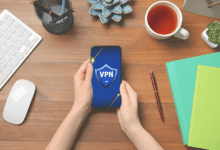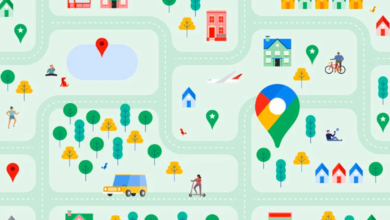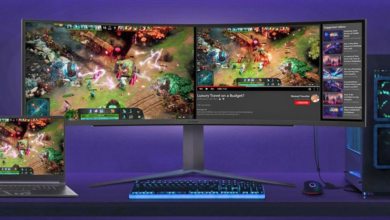5 Ways to Play PC Games on Android: Step by Step Guide.

Playing PC games on Android devices has become increasingly popular, offering gamers the flexibility to enjoy their favorite titles on the go. With the advancement of technology, there are now multiple methods available to seamlessly play PC games on Android smartphones and tablets. In this step-by-step guide, we’ll explore ten different ways to play PC games on Android, providing detailed instructions and insights to help you experience gaming on a whole new level.
Whether you’re a casual gamer looking to pass the time during your daily commute or a hardcore enthusiast eager to dive into the latest PC releases from anywhere, this guide has you covered. From cloud gaming services to emulators and remote desktop applications, we’ll walk you through each method, highlighting the benefits and considerations along the way. So grab your Android device, prepare to unleash your gaming prowess, and let’s explore the myriad ways to turn your smartphone or tablet into a portable gaming powerhouse.
5 Ways to Play PC Games on Android
Benefits of playing PC games on Android
Playing PC games on Android offers several advantages. It allows gamers to enjoy their favorite titles anywhere, anytime, without being tied to a desktop or laptop. Additionally, it expands the gaming library for Android users, providing access to a vast array of PC-exclusive games.
Using cloud gaming services
Cloud gaming services like NVIDIA GeForce Now, Google Stadia, and Xbox Cloud Gaming (formerly known as Project xCloud) offer a convenient way to play PC games on Android. These services stream games directly to your device, eliminating the need for high-end hardware.
Subscriptions and available platforms
Most cloud gaming services require a subscription fee, which grants access to a library of games. These services are available on a variety of platforms, including Android smartphones and tablets.
Setting up and requirements
Setting up a cloud gaming service on your Android device is relatively straightforward. Users need to download the corresponding app, create an account, and connect a compatible gamepad or controller.
Advantages and limitations
Cloud gaming services offer the flexibility to play high-quality games on Android devices, even with modest hardware specifications. However, they are dependent on a stable internet connection, and users may experience latency issues, particularly in areas with poor network coverage.
Remote desktop applications
Another method for playing PC games on Android is using remote desktop applications like Parsec, Steam Link, and Moonlight. These apps allow users to stream games from their PC to their Android device.
Overview of popular apps
Parsec, Steam Link, and Moonlight are among the most popular remote desktop applications for gaming. Each app has its unique features and capabilities, catering to different preferences and requirements.
Setting up and connecting
Setting up a remote desktop application involves installing the app on both the PC and Android device, configuring settings, and establishing a connection over a local network or the internet.
Performance considerations
The performance of remote desktop applications can vary depending on factors such as network speed, hardware specifications, and software optimization. Users may need to adjust settings to achieve the best possible gaming experience.
Emulators for Android
Emulators are software programs that mimic the functionality of a specific gaming console or platform. Several emulators are available for Android devices, allowing users to play PC games on their smartphones or tablets.
Explanation of emulators
Emulators simulate the hardware and software of a gaming platform, enabling users to run games designed for that platform on a different device. They often require BIOS files and game ROMs to function properly.
Top emulators for PC gaming on Android
Popular emulators for PC gaming on Android include RetroArch, PPSSPP, and Dolphin Emulator. These emulators support a wide range of gaming systems and offer various features for enhanced gameplay.
Installation and configuration
Installing an emulator on an Android device is similar to installing any other app from the Google Play Store. Users can then download game ROMs and configure the emulator settings to optimize performance.
Streaming from your PC to Android
Streaming games from a PC to an Android device is another viable option for playing PC games on the go. Several tools and software solutions enable seamless streaming of gameplay over a local network or the internet.
Tools and software for streaming
Popular streaming software like OBS Studio, Moonlight, and Steam Remote Play allows users to broadcast their gameplay from a PC to an Android device in real-time.
Setting up and optimizing for performance
Setting up game streaming involves configuring the streaming software on the PC and installing the corresponding app on the Android device. Users may need to adjust settings to minimize latency and optimize visual quality.
Latency issues and solutions
Latency, or input lag, can be a significant concern when streaming games from a PC to an Android device. To reduce latency, users can adjust network settings, use a wired connection, or choose streaming solutions with low-latency technology.
Using game streaming devices
In addition to software-based solutions, there are dedicated hardware devices designed for game streaming. These devices connect to a PC or gaming console and allow users to play games on their Android device via streaming.
Overview of dedicated hardware
Devices like NVIDIA SHIELD TV, Valve Steam Link, and Xbox Wireless Display Adapter are designed specifically for game streaming. They offer seamless integration with PC and console gaming platforms.
Connecting and setup process
Setting up a game streaming device involves connecting it to a PC or gaming console and pairing it with an Android device via Wi-Fi or Bluetooth. Users can then launch the corresponding app and start playing their favorite games.
Pros and cons
Game streaming devices offer a convenient and reliable way to play PC games on Android, with minimal setup required. However, they may have limited compatibility with certain games and hardware configurations.
Tips for optimal PC gaming experience on Android
To ensure the best possible gaming experience, users should consider the following tips:
- Check network and hardware requirements before attempting to play PC games on Android.
- Adjust graphics and performance settings to optimize gameplay on mobile devices.
- Use a compatible gamepad or controller for better control and immersion.
- Explore additional accessories like gaming grips and stands for added comfort during extended gaming sessions.
Popular PC games compatible with Android
Many popular PC games are compatible with Android devices, offering a diverse selection of genres and titles for gamers to enjoy on the go. Some of the most notable examples include:
- Fortnite
- PUBG Mobile
- Minecraft
- Among Us
- Genshin Impact
Read More: How to Play Your Xbox Games in Windows 11
Conclusion
Playing PC games on Android opens up a world of possibilities for gamers, allowing them to enjoy their favorite titles anytime, anywhere. Whether using cloud gaming services, remote desktop applications, emulators, or streaming devices, there are numerous methods available for experiencing PC gaming on Android devices. By exploring these options and following the tips for optimal gameplay, gamers can elevate their gaming experience and unlock new levels of enjoyment.
FAQs
How much internet speed is required for cloud gaming?
The recommended internet speed for cloud gaming varies depending on the service provider and desired quality settings. Generally, a minimum download speed of 10 Mbps is recommended for smooth gameplay at 720p resolution, while higher resolutions may require faster speeds.
Can I use any gamepad for playing PC games on Android?
Most modern gamepads and controllers are compatible with Android devices, but some may require additional setup or configuration. It’s essential to check compatibility with specific games and apps before making a purchase.
Are there any legal issues with using emulators for gaming?
The legality of using emulators for gaming varies depending on factors such as copyright laws and licensing agreements. While emulators themselves are legal, downloading and distributing copyrighted game ROMs without permission is considered piracy and may be subject to legal consequences.
Can I play multiplayer games with friends using these methods?
Yes, many PC games support multiplayer gameplay, allowing users to play with friends online or over a local network. However, the availability of multiplayer features may vary depending on the game and the chosen method of playing on Android.
What are some troubleshooting tips for common issues?
If experiencing issues with PC gaming on Android, users can try the following troubleshooting tips:
- Check internet connection and network stability.
- Update software and drivers on both the PC and Android device.
- Adjust graphics and performance settings for optimal performance.
- Restart the devices and try reconnecting or relaunching the game.