How to avoid the top most common mistakes.

How to avoid the top most common mistakes.When was the last time you checked the storage space on your computer? Too much mess makes things go more slowly. Here’s a fast technique to determine how much storage space your PC has available.
Avoid falling for some developers’ scams the next time you instal a new programme to sneak in software you don’t want or need. Before you instal any programmes on your computer, complete this step.
These guidelines will help you keep things clean and safe whether your computer is brand new or has been around for a while. Check if you’re making these errors by reading on.
1. You didn’t stop programs from slowing down startup
Most applications don’t need to launch every time your computer boots. You are only made slower by this.
In Windows 10 and 11, you can disable startup applications through your settings. This is how:
Search for “settings” in the taskbar or open Settings from the Start menu.
Choose Startup, then Apps.
To enable or disable an app, click the slider next to it.
Each app has a description that details its amount of influence. High-impact apps can be turned off to speed up your computer.
2. You have to sift through bloatware
Not simply the programmes you want can make you slower. Bloatware is the term for the pre-installed, pointless software that comes with most computers. Find any apps on your list that you never use, and then use these instructions to remove them.
Here’s how to delete programmes from Windows 10 that you don’t use:
Search for “settings” in the taskbar or open Settings from the Start menu.
Choose Apps, followed by Apps & Features.
To uninstall a programme, click on it and then choose Uninstall.
How to uninstall programmes from Windows 11 is as follows:
Search for “settings” in the taskbar or open Settings from the Start menu.
Choose Apps, followed by Apps & Features.
Choose the app you wish to delete by finding it and clicking the three dots next to it.
In the pop-up window, click Uninstall.
3. You’re not using the features that make life easier
You can also find a lot of helpful features on a Windows computer. Of course, there is the magnifying tool and font size. Keyboard shortcuts, colour contrast, voice typing, eye control, caption settings, narration, speech recognition, focus, and other features are also available.
The accessibility features in Windows 10 and 11 make them much easier to use.
You may access these choices in Windows 10 by navigating to Settings > Ease of Access.
For Windows 11 computers, go to Settings > Accessibility.
Read More:How to getting in free stuff each year from your cell provider
4. You always skip updates
Yes, it is inconvenient that your computer always wants to update when you are working on anything. However, believe me when I say it’s worthwhile.
Microsoft regularly issues updates to fix security flaws that leave you vulnerable to viruses and hackers.
By default, automatic updates are enabled, but you can always manually check for updates by choosing Check for updates from the Start > Settings > Windows Update menu.
Publishers of apps regularly update them to include new features and address bugs. These updates can be installed automatically through the Microsoft Store.
the setting for automatic app updates
Select the Microsoft Store from Start.
Select App settings by clicking on your profile symbol in the top right corner.
Slider next to “App updates” should be turned on.
5. You’re a malware magnet
Yes, “free” antivirus software is available online and in a variety of app shops, but can you truly trust it? You are the product whenever something is offered for nothing. These free options are at best ineffective. They are, at worst, the harmful software you need to be concerned about.
TotalAV is the cybersecurity solution I recommend. TotalAV covers your laptop, desktop computer, smartphone or tablet and is compatible with Windows, Mac, iOS and Android platforms. To secure five devices for only $19, visit ProtectWithKim.com.




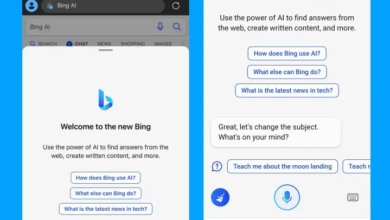


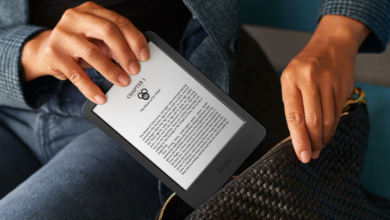


One Comment