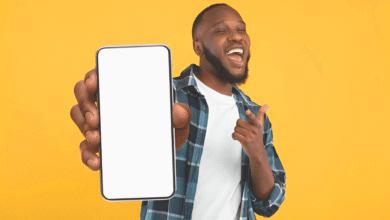How to Check Your Data Usage In 2023

This article covers how to view your data consumption through an iPhone or Android phone, a major carrier like AT&T, Verizon, T-Mobile, Sprint, and others, or directly from your phone.
How to Check Data Usage on Your Phone
Check iPhone Data Usage
- Tap Settings > Cellular.
- To view your overall data usage for the billing cycle, scroll down. You’ll also see a list of your apps’ data usage, listed from most to least.
It’s okay to check your phone’s data, but all you’ll learn is what is utilizing your phone’s data. To determine who is using how much if you are a part of a family or multi-line plan, you’ll need to go a little deeper.
Check Android Phone Data Use
- Tap Settings > Data to see your data use. In this screen, you can set a mobile data restriction.
- Tap Settings > Connections > Data consumption for additional information. The data usage of your apps is displayed as you swipe up, from most to least.
The simplest approach to find out which apps use the most mobile data is to check it immediately on your phone.
Check Data Usage With Xfinity
See the information on the iPhone and Android above for mobile users. There is a maximum quantity of data that can be transferred over each phone line. Not all phone lines associated with an account have access to the same data pool.
There are two methods to check your data consumption as an Xfinity subscriber if you have cable and home internet: online or through the app.
Go onto Xfinity.com and select Your Plan from the menu to find Monthly Data Usage. Tap Internet in the Xfinity app, then tap Your Data Usage at the bottom. Then, you’ll be able to check how much you’ve consumed recently.
Check Data Usage With AT&T
Dialing *3282# (*DATA#) is the quickest way to check your AT&T data use.
You will receive a free text message from AT&T outlining your upcoming billing information, total data consumption, and any data overages that might have happened. You can even view the usage for each of the lines on your account if you’re on a family plan.
You can easily manage how your data is used with the myATT app, which is accessible on Google Play and the Apple App Store.
Use the myATT app to set up data alarms and receive text messages when you reach a predetermined threshold to prevent unpleasant surprises when it comes to bills. The Stream Saving function in the myATT app allows you restrict most videos to 480p resolution. You’ll receive video in DVD quality, which is adequate for most purposes.
Check Data Usage With Verizon
Verizon offers a variety of tools, including a text summary, to help you manage and monitor your data usage. To receive an SMS alert outlining your data usage, dial #3282 (#DATA). If you stay on the line, Verizon will even repeat the information audibly.
You may create data use alerts, view who and which apps are consuming data, and set limitations by app or user with the My Verizon app, which is accessible on Google Play and the Apple App Store.
Depending on the data plan you have, the Safety Mode in the My Verizon app will allow you to continue using data after you’ve used up your monthly allotment, but at slower speeds. It’s a reliable strategy for avoiding data overage fees.
Check Data Usage With T-Mobile
You’ll get text messages when your account’s minutes, texts, and data reach 80% and 100% of their capacity, respectively. Calling #WEB# (#932#) at any time will also allow you to check.
The T-Mobile app manages the Binge On functionality in addition to performing basic data use reporting. When activated, Binge On optimizes streaming video to save data. So using up the entire month’s data allotment by binge-watching complete seasons on Netflix isn’t always a bad idea.
Check Data Usage With Sprint
To hear a vocal breakdown of your text, data, and message consumption, press *4. You will also have the choice to receive your use through text.
When any user of a family plan hits 75%, 90%, or 100% of their plan’s allocation, the primary account holder will automatically be notified.
You can view your consumption by billing period on My Sprint Mobile (Google Play, Apple App Store), but you’ll need to sign in to your My Sprint account online to utilize the settings to limit user and app data.
Check Data Usage With Cricket
As Cricket advertises its plans as having limitless data, you might not think it necessary to keep track of usage. There’s a catch, though.
Cricket reserves the right to “temporarily decrease data speeds when the network is overcrowded” after a predetermined quantity of data (currently 22 GB/mo). So if you’re using your phone to stream video, keeping track of just how much you’ve devoured from the all-you-can-stream data buffet might be worthwhile.
Make use of the myCricket app to keep track (Google Play, Apple App Store). Alternatively, sign in at cricketwireless.com/myaccount. Cricket does not routinely text users with data use notifications.
Check Data Usage With Boost Mobile
Most of Boost Mobile’s plans provide unlimited data consumption, and they’ll let you know how much you’ve used at any given time during your billing cycle. Nevertheless, you are only able to access a certain amount of high-speed data before your connection is throttled down to a slower one, similar to Cricket’s unlimited data feature.
Once your high-speed data quota is about to expire, Boost will send you notifications. By logging into your Boost Mobile account online, you can, at your discretion, view use. Alternatively, you can get the My Boost Mobile app (Google Play, Apple App Store). There, you can monitor incoming calls and texts as well as keep a closer eye on your data consumption.
Why Am I Using So Much Data?
It should come as no surprise that the programmed and activities you use the most are also the ones that use the most data. Some of the worst offenders are listed below:
- Auto playing videos on Facebook, Instagram, YouTube, and Snapchat
- Streaming high definition video on YouTube, Hulu, Netflix, or Amazon Prime Video
- Allowing apps to refresh in the background when they’re not being used
You have a variety of alternatives for finding out how many bytes you’ve consumed from your data plan, including direct text message delivery to your phone, as well as via the app or website of your carrier. Read on to learn how to monitor your data usage if you need to put yourself (or someone else) on a data diet.
Get a Grip on Your Gigs
We’ve got fantastic advice on how to manage where, when, and how your apps exchange data now that you know how to monitor how much you’ve used.
We’ve compiled advice for Android users on how to keep an eye on their mobile data usage.
And when you start running into your data cars, read our data saving advice for iOS users rather than just turning off the data on your iPhone.