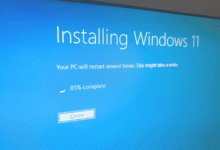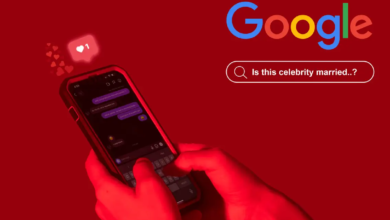How to see the secret map tracking everywhere you go

Right now, the concept of privacy in our digital age seems absurd at best. Our devices are following us in more and more ways as we continue to learn about them, some of which we had never considered. The same is true with our iPhones. They tracking you around well enough even without the aid of applications like Facebook. Here are 10 Facebook privacy and security settings you can modify right away.
Even while this information is probably not enough to convince you to give up your phone, it is something you should be aware of. Here are instructions on how to access the hidden map that tracks your movements as well as how to turn it off.
There are no secrets kept from an iPhone
Not in terms of where you have gone, at least. Ever ponder how your iPhone can open the instructions to your place of employment as you get in the car? Or how does it know when you leave for the day and go home? Significant Locations, a distinct and in-depth service, are what it is in addition to location tracking services. Are you curious about how to get to it and, if you’d like, turn it off? the following steps: Open the settings on your iPhone.
Click Privacy.
Choosing Location Services
Tap System Services as you scroll down.
When you find Significant Locations, scroll down and tap it.
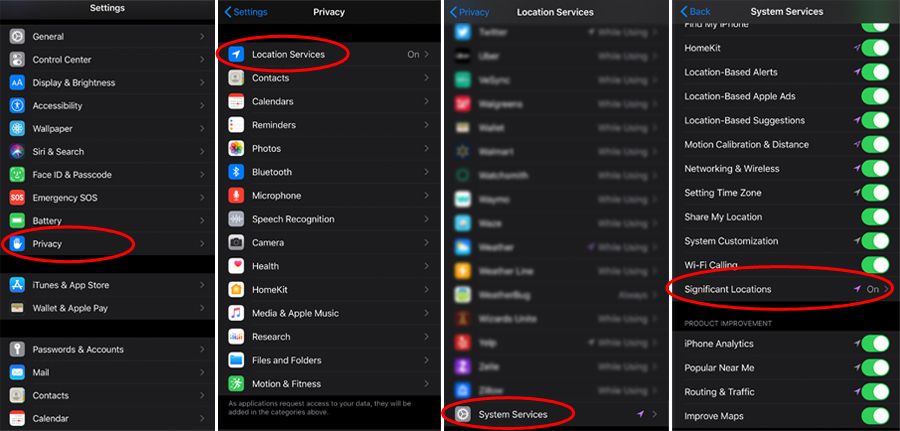
You will see a list of the places you’ve been after entering your password or unlocking your phone using FaceID. Now, you might think that some of them are a little strange, but that’s only because the location isn’t always exact. When you tap to tracking a location, a page with further information and a map of the area where it believes you are will popup. Even if it didn’t have you precisely right, it would have you in the vicinity.
How to protect your privacy
Your Significant Locations history can be deleted. This is how:
Tap Significant Locations after going to Settings > Privacy > Location Services > System tracking Services.
Touch Clear History. When you take this action, all of your important locations across all of your Apple ID-enabled devices are cleared.
You may turn off Significant Locations tracking if you don’t want your iPhone to follow your movements. This is how: Tap Significant Locations after going to Settings > Privacy > Location Services > System Services.
To turn off the setting, slide the toggle next to Significant Locations to the left.
Why does the phone track us like this?
Apple claims that this function was added so that the phone may recognize locations that are important to us and offer specialized services like traffic prediction and enhanced Photos Memories. Nevertheless, it appears to be a violation of privacy and might result in serious issues.
Who else could be aware of them if the phone is monitoring our whereabouts? Nobody, according to Apple. Your cloud-connected gadgets’ communication of data is reportedly encrypted. There is nothing they can do to get access tracking to it unless they acquire your phone and password.