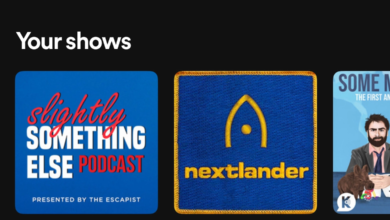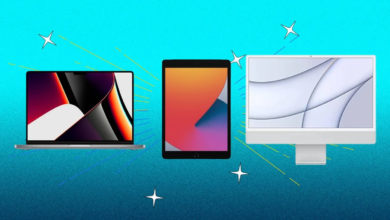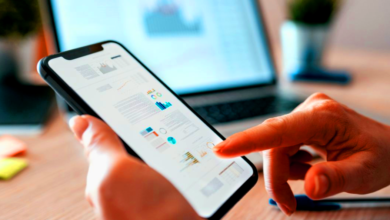Microsoft Excel has become an indispensable tool for professionals across various industries. Whether you’re a finance expert, a data analyst, or a business owner, mastering Excel’s advanced formulas and functions can significantly boost your productivity and decision-making capabilities.
Mastering Microsoft Excel
In the digital age, Excel proficiency is a valuable skill. From organizing data to creating complex financial models, Excel empowers users to streamline tasks efficiently.
Basics of Formulas and Functions
Understanding the basics lays the foundation for mastering advanced Excel techniques. Dive into the nuances of cell references, arithmetic operators, and their role in constructing formulas.
Understanding Cell References
Cell references are the building blocks of formulas. Learn how to use absolute, relative, and mixed references to ensure your formulas adapt dynamically.
Arithmetic Operators
Master the art of mathematical operations within Excel. In addition to exponentiation, each operator serves a specific purpose in creating robust formulas.
Read More: Microsoft explains how thousands of Nvidia GPUs built ChatGPT
Advanced Formulas
Let’s explore some advanced formulas that can elevate your Excel game.
VLOOKUP and HLOOKUP
Unlock the power of vertical and horizontal lookup functions. Enhance your data searching and retrieval capabilities with VLOOKUP and HLOOKUP.
INDEX and MATCH
Combine INDEX and MATCH for more flexible and robust searches. Say goodbye to the limitations of VLOOKUP and embrace the versatility of this dynamic duo.
Nested IF Statements
Navigate complex decision-making scenarios with nested IF statements. Learn how to create multiple conditions within a single formula.
Complex Functions
Mastering Microsoft Excel: Excel offers an array of complex functions that can handle diverse tasks. Let’s delve into some of the most powerful ones.
SUMIFS and COUNTIFS
Sum or count data based on multiple criteria. These functions are essential for intricate data analysis.
CONCATENATE and TEXT Functions
Merge text strings and format data effectively. Explore the CONCATENATE and TEXT functions for improved data presentation.
Data Analysis Tools
Mastering Microsoft Excel: Excel isn’t just about formulas; it’s a robust tool for data analysis.
PivotTables and PivotCharts
Unleash the potential of PivotTables and PivotCharts for dynamic data summarization and visualization.
Goal Seek and Solver
Set and achieve goals with Goal Seek, and solve complex optimization problems with Solver.
Automation with Macros
Mastering Microsoft Excel: Take your efficiency to the next level by automating repetitive tasks with Excel macros.
Recording and Running Macros
Record your actions and play them back. Discover how to automate tasks effortlessly.
Visual Basic for Applications (VBA)
Explore the world of VBA to create custom macros and enhance Excel’s functionality.
Excel Tips and Tricks
Mastering Microsoft Excel: Boost your Excel proficiency with these handy tips and tricks.
Keyboard Shortcuts
Navigate Excel like a pro with essential keyboard shortcuts.
Data Validation Techniques
Ensure data accuracy and consistency through effective validation techniques.
Conditional Formatting
Highlight important data points with conditional formatting for better visual insights.
Excel 2023 Updates
Mastering Microsoft Excel: Stay up-to-date with the latest features and improvements in Excel 2023.
New Features and Improvements
Explore the enhancements that make Excel 2023 a must-have for professionals.
Real-world Applications
Mastering Microsoft Excel: See how Excel is applied in real-world scenarios to drive business success.
Using Excel in Business
From budgeting to forecasting, I witnessed Excel’s impact on business operations.
Data Visualization for Decision-Making
Create compelling visuals that aid decision-making processes.
Common Mistakes to Avoid
Error Handling in Formulas
Mastering Microsoft Excel: One prevalent error in Excel is not implementing robust error-handling mechanisms in your formulas. Failing to account for potential errors can lead to inaccurate results. Always incorporate error-checking functions like IFERROR to catch and address issues promptly.
Misuse of Functions
Excel offers a plethora of functions, each serving a specific purpose. A common mistake is misusing functions or using them inappropriately. Before applying a function, thoroughly understand its intended use and parameters to ensure accurate calculations.
Neglecting Data Validation
Overlooking data validation is another pitfall. Without proper validation, data entry errors can compromise the integrity of your spreadsheets. Utilize data validation tools to set constraints and rules, preventing invalid entries and maintaining data accuracy.
Ignoring Cell References
Misunderstanding or neglecting cell references is a fundamental mistake. Users often use fixed references when they should be relative or vice versa. Ensure a solid grasp of cell referencing to avoid discrepancies when copying formulas to different cells.
Lack of Documenting
Failing to document your work is a common oversight. Excel files can become intricate, especially with advanced formulas and functions. Documenting your formulas, assumptions, and methodologies not only aids your understanding but also assists others who may work with your spreadsheet.
Not Regularly Updating Skills
Excel evolves, introducing new features and functions. A mistake many make is sticking to familiar tools without exploring updates. Regularly update your Excel skills to leverage the latest functionalities and stay competitive in the professional landscape.
Overcomplicating Formulas
Complex formulas might seem impressive, but they can be prone to errors and challenging to troubleshoot. Strive for simplicity; break down complex tasks into smaller, manageable steps. This not only enhances readability but also reduces the likelihood of errors.
Mismanagement of Worksheets
Neglecting proper organization within worksheets is a frequent mistake. Use clear labels, color coding, and grouping to organize data effectively. A well-structured worksheet improves navigability and comprehension.
Not Backing Up Data
Failing to regularly back up your Excel files poses a significant risk. Technical issues, accidental deletions, or unforeseen errors can lead to data loss. Implement a consistent backup routine to safeguard your valuable information.
Disregarding Excel Shortcuts
Efficiency is key in Excel, and keyboard shortcuts can significantly enhance your workflow. Not taking advantage of these shortcuts is a mistake. Familiarize yourself with commonly used shortcuts to expedite tasks and boost overall productivity.
Avoiding these common mistakes ensures a smoother Excel experience, allowing you to harness the full potential of advanced formulas and functions.
Excel Resources
Mastering Microsoft Excel: Continue your Excel journey with these recommended resources.
Online Tutorials and Courses
Enroll in online courses to deepen your Excel knowledge.
Recommended Books and Websites
Explore curated resources for further learning.
Read More: Microsoft makes Outlook free to use for Mac
Conclusion
Mastering Microsoft Excel’s advanced formulas and functions opens a world of possibilities for professionals. From data analysis to automation, Excel remains a versatile tool that adapts to your evolving needs.
FAQs
Is Excel suitable for beginners?
Absolutely! Excel caters to users of all levels, offering a gradual learning curve.
How often are new features added to Excel?
Microsoft regularly updates Excel, introducing new features and improvements.
Can Excel be used for personal finance management?
Yes, Excel is an excellent tool for budgeting, tracking expenses, and financial planning.
What is the significance of PivotTables?
PivotTables allow users to summarize and analyze large datasets with ease.
Is VBA difficult to learn for automating tasks?
While it may seem complex initially, with practice, VBA becomes more accessible for task automation.