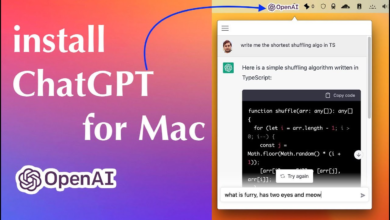How to Use WhatsApp on Your Apple Watch: Step by Step Guide

WhatsApp on Apple Watch
In this digital age, staying connected is more important than ever. WhatsApp, one of the most popular messaging platforms, now offers seamless integration with the Watch, allowing users to stay in touch conveniently from their wrist. Whether you’re out for a run or in a meeting, having WhatsApp on your Apple Watch ensures that you never miss an important message.
Setting up WhatsApp
Pairing your Apple Watch with your iPhone
Before you can use WhatsApp on it, you’ll need to pair it with your iPhone. Make sure both devices are turned on and in close proximity to each other. Open the Watch app on your iPhone, select “Pair New Watch,” and follow the on-screen instructions to complete the pairing process.
Installing WhatsApp on your iPhone
Once your Apple Watch is paired with your iPhone, you’ll need to install the WhatsApp app on your iPhone if you haven’t already done so. Simply visit the App Store, search for WhatsApp, and download the app onto your iPhone.
Enabling WhatsApp notifications
After installing WhatsApp on your iPhone, open the Watch app again and navigate to the “My Watch” tab. Scroll down until you find WhatsApp in the list of installed apps, then toggle the switch to enable notifications. This will ensure that you receive WhatsApp notifications on your Watch.
Using WhatsApp
Now that you have WhatsApp set up on your Apple Watch, let’s explore how to use it effectively.
Sending and receiving messages
To send a message on WhatsApp from your Apple Watch, open the app and select the contact you want to message. Tap on the speech bubble icon to compose a new message, then use the on-screen keyboard or dictation to enter your message. Press send to deliver the message instantly.
Viewing conversations
You can view your WhatsApp conversations directly from your Watch. Simply open the app and scroll through your list of chats. Tap on a conversation to view the messages exchanged with that contact.
Replying to messages
When you receive a new message on WhatsApp, you’ll receive a notification on your Apple Watch. You can tap on the notification to view the message and reply directly from your watch. Use the on-screen keyboard, dictation, or quick replies to respond swiftly.
Managing WhatsApp notifications
Customizing notification settings
To customize your WhatsApp notification settings on your Apple Watch, open the Watch app on your iPhone and navigate to the “Notifications” tab. Here, you can choose which types of notifications you want to receive on your watch and how you want them to be displayed.
Dismissing notifications
If you receive a WhatsApp notification on your Apple Watch that you want to dismiss, simply swipe left on the notification and tap the “Dismiss” option. This will remove the notification from your watch without affecting your iPhone.
Advanced features and tips
Now that you’re familiar with the basics, let’s explore some advanced features and tips for using WhatsApp on it.
Using Siri for hands-free messaging
Did you know that you can use Siri to send messages on WhatsApp without touching your Apple Watch? Simply raise your wrist and say, “Hey Siri, send a message to [contact] on WhatsApp,” followed by your message, and Siri will take care of the rest.
Sending voice messages
Sometimes, typing on a small screen can be cumbersome. Thankfully, WhatsApp on it allows you to send voice messages with ease. Simply open the app, select a contact, and tap on the microphone icon to record your message.
Using quick replies
To streamline your messaging experience, WhatsApp offers quick replies on it. When you receive a message, you’ll see suggested replies that you can send with a single tap, saving you time and effort.
Read More: 9 Best Mobile Messaging Apps of 2024
Conclusion
FAQs
Can I make voice calls using WhatsApp on Apple Watch?
No, WhatsApp on it currently does not support voice calls. However, you can send voice messages and reply to messages using Siri.
Can I view media files sent on WhatsApp through my Apple Watch?
No, you cannot view media files such as photos or videos on WhatsApp directly from it. You’ll need to use your iPhone for that.
Is WhatsApp on Apple Watch compatible with all models?
Yes, as long as you have a compatible Apple Watch and iPhone, you can use WhatsApp on it.
Can I mute notifications for specific chats on WhatsApp? Yes, you can mute notifications for specific chats on WhatsApp. Simply open the chat, tap on the contact’s name at the top, and select “Mute Notifications.”
Does WhatsApp on Apple Watch require an internet connection?
Yes, WhatsApp on it requires a Bluetooth connection to your iPhone and an active internet connection to send and receive messages.