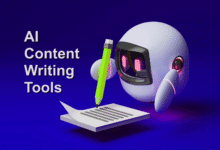Set Up a Bulletproof Home Wi-Fi Network: Step-by-Step Guide
Create a bulletproof home Wi-Fi network with our expert guide. Learn security hardening, performance optimization, and advanced protection.

In today’s connected world, a bulletproof home Wi-Fi network is no longer a luxury it’s a necessity. With cyber threats growing more sophisticated and an increasing number of smart devices in our homes, your wireless network is the frontline defense against hackers, bandwidth thieves, and privacy invasions. This comprehensive guide will walk you through every step needed to create a bulletproof home Wi-Fi network that combines military-grade security with blazing-fast speeds, ensuring your family’s data remains protected while eliminating frustrating dead zones.
Whether you’re working from home, streaming 4K content, or managing smart home devices, a bulletproof home Wi-Fi network provides the stability and security you need. From choosing the right hardware to implementing advanced encryption and network monitoring, we’ll cover all the essential steps to transform your vulnerable Wi-Fi into an impenetrable digital fortress. Follow this guide carefully, and you’ll enjoy peace of mind knowing your network can withstand even the most determined cyber threats.
Set Up a Bulletproof Home Wi-Fi Network
Understanding the Basics of a Secure Wi-Fi Network
Before diving into setup, it’s crucial to understand what makes a bulletproof home Wi-Fi network. A reliable network depends on three key factors: hardware quality, proper configuration, and ongoing maintenance. Many users make the mistake of relying on their ISP’s default router, which often lacks advanced security features and strong signal coverage. Investing in a high-quality router and modem is the first step toward a secure and high-performing network.
Choosing the Right Hardware
Change Default Admin Credentials
Replace generic router logins with strong, unique passwords to prevent unauthorized access. Never keep factory defaults like “admin/admin” these are hacker favorites.
Enable WPA3 Encryption
Use the latest WPA3 security protocol (or WPA2 if unavailable) with AES encryption. Avoid outdated WEP or TKIP standards that are easily compromised.
Disable WPS Functionality
Wi-Fi Protected Setup (WPS) is vulnerable to brute-force attacks. Turn it off completely in your router settings for better security.
Create a Strong Wi-Fi Password
Generate a complex 16+ character password mixing upper/lower case, numbers, and symbols. Avoid personal information or common phrases.
Set Up a Separate Guest Network
Isolate visitors from your main network to protect smart home devices and personal data. Enable bandwidth limits for added control.
Disable Remote Management
Turn off remote administration features that allow router access from outside your home network. This closes a major security loophole.
Securing Your Wi-Fi Network
Change Default Admin Credentials
Replace generic router logins with strong, unique passwords to prevent unauthorized access. Never keep factory defaults like “admin/admin” these are hacker favorites.
Enable WPA3 Encryption
Use the latest WPA3 security protocol (or WPA2 if unavailable) with AES encryption. Avoid outdated WEP or TKIP standards that are easily compromised.
Disable WPS Functionality
Wi-Fi Protected Setup (WPS) is vulnerable to brute-force attacks. Turn it off completely in your router settings for better security.
Create a Strong Wi-Fi Password
Generate a complex 16+ character password mixing upper/lower case, numbers, and symbols. Avoid personal information or common phrases.
Set Up a Separate Guest Network
Isolate visitors from your main network to protect smart home devices and personal data. Enable bandwidth limits for added control.
Disable Remote Management
Turn off remote administration features that allow router access from outside your home network. This closes a major security loophole.
Optimizing Wi-Fi Network Performance
Strategic Router Placement for Maximum Coverage
The physical location of your router dramatically impacts performance Centralize placement on elevated surfaces (not floors or corners). Keep away from thick walls, metal objects, and appliances like microwaves. Position antennas vertically for horizontal coverage (adjust if multi-story). Consider ceiling mounting for optimal signal distribution in large spaces.
Channel Optimization to Reduce Interference
Modern Wi-Fi Network congestion requires smart channel management Use Wi-Fi analyzer apps (NetSpot, WiFi Analyzer) to identify least crowded channels. For 2.4GHz networks Stick to channels 1, 6, or 11 (non-overlapping). For 5GHz networks: Utilize wider channels (80MHz or 160MHz where available). Enable automatic channel selection if your router supports it.
Advanced Security Measures
Network Segmentation
Create separate VLANs (Virtual Local Area Networks) for different device types Primary network for trusted devices (computers, phones). IoT network for smart home devices (vulnerable to attacks), Guest network for visitors. This containment strategy prevents a breach on one device from compromising your entire network.
Enterprise-Grade Firewall Protection
Upgrade from your router’s basic firewall by Installing open-source firewall solutions like pfSense or OPNsense. Configuring deep packet inspection (DPI). Setting up intrusion prevention systems (IPS). Creating custom rules to block suspicious traffic patterns.
MAC Address Filtering
While not foolproof, MAC address filtering adds another authentication layer Compile a list of approved device MAC addresses. Configure your router to only allow these devices. Combine with other security measures for maximum effectiveness.
Regular Maintenance and Monitoring
Firmware Updates: Patching Security Vulnerabilities
Router manufacturers frequently release firmware updates to fix security flaws and improve functionality. Set a monthly reminder to check your router’s admin panel for updates, or enable automatic updates if available. Outdated firmware is one of the most common ways hackers exploit home networks.
Review Connected Devices: Spotting Intruders
Periodically audit the list of devices connected to your network through your router’s admin interface. Look for unfamiliar devices these could indicate unauthorized access. Many modern routers allow you to set up alerts for new device connections, adding an extra layer of security.
Password Rotation
Even the strongest password can become compromised over time. Change your Wi-Fi password and router admin credentials every 3-6 months. Use a password manager to generate and store complex, unique passwords for maximum security.
Speed and Performance Tests
Run monthly speed tests (using tools like Ookla Speedtest) to ensure your network performs as expected. If speeds drop significantly, investigate potential causes interference from neighboring networks, outdated hardware, or ISP throttling could be to blame.
Network Monitoring Tools
Consider installing network monitoring software like Fing, GlassWire, or Pi-hole to track traffic patterns, block malicious domains, and receive alerts for suspicious activity. These tools provide visibility into bandwidth usage and potential security breaches.
Backup Router Settings
Before making major changes to your network, export your router’s configuration settings. This backup ensures you can quickly restore your preferred security and performance settings if a reset becomes necessary.
Read More: The New Remote Work Stack: Tools Every Team Needs
Conclusion
By following this comprehensive guide, you’ve taken crucial steps to establish a bulletproof home Wi-Fi network that prioritizes both security and performance. From selecting enterprise-grade hardware to implementing advanced encryption protocols and ongoing monitoring, your network is now fortified against modern cyber threats while delivering seamless connectivity. Remember, a truly bulletproof home Wi-Fi network isn’t a one-time setup but an evolving defense that adapts to new technologies and emerging security challenges.
As you enjoy the benefits of your optimized and secure network, make maintenance a regular habit—schedule firmware updates, periodically audit connected devices, and stay informed about the latest security trends. Your investment in creating this bulletproof home Wi-Fi network will pay dividends through protected personal data, uninterrupted streaming, and peace of mind knowing your digital fortress can withstand whatever threats come its way. The power to control your home’s connectivity and security is now firmly in your hands.
FAQs
What’s the most secure Wi-Fi encryption?
WPA3 is currently the most secure encryption standard. If your router doesn’t support it, use WPA2-AES instead.
Should I use a VPN on my home Wi-Fi Network?
A VPN adds an extra layer of encryption, especially useful for privacy-conscious users or those handling sensitive data.
How often should I change my Wi-Fi password?
Changing it every 3-6 months is a good practice, especially if you’ve shared it with guests.
Can a mesh network improve security?
While mesh systems enhance coverage, security depends on proper encryption and settings choose one with WPA3 support.
What’s the biggest mistake in home Wi-Fi Network?
Using default router credentials is the most common and dangerous mistake always change them immediately.