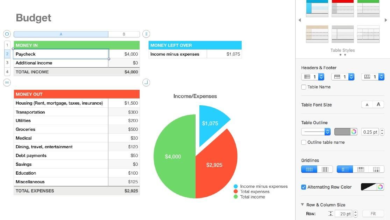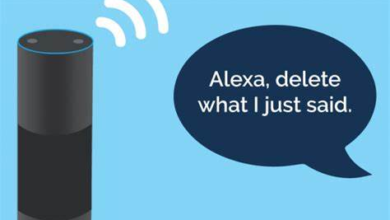How to Use Your Phone as a Webcam for PC or Mac
Use your phone as a webcam for PC or Mac with high-quality video. Easy setup, free apps, wired/wireless options. Boost your video calls & streams.
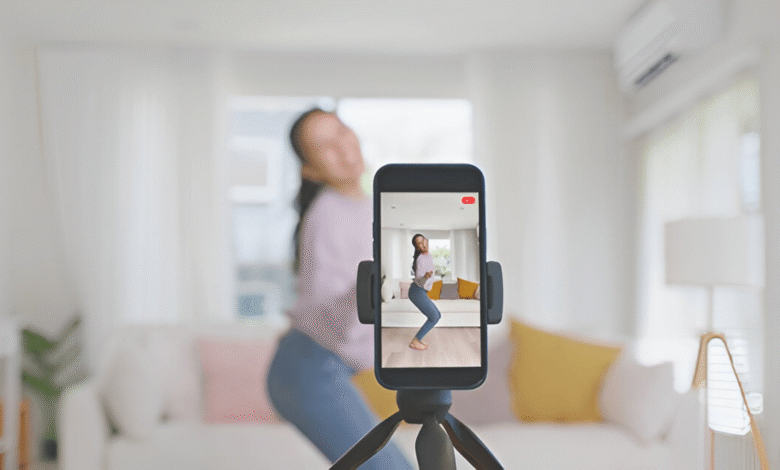
Using your phone as a webcam for your PC or Mac is a game-changer for video calls, streaming, and online meetings. Many built-in laptop webcams offer mediocre quality, but modern smartphones boast high-resolution cameras with superior autofocus and low-light performance. By repurposing your phone, you can achieve crisp, professional-grade video without buying expensive external webcams. This guide will explore the best methods, apps, and setup tips to seamlessly turn your smartphone into a powerful Phone as a Webcam.
Whether you have an Android or iPhone, multiple apps and built-in features make the process easy. From wireless (Wi-Fi) connections to wired (USB) setups, you’ll learn how to maximize video quality while avoiding common issues like lag or poor audio. By the end, you’ll be ready to enhance your virtual presence with just your phone and a few simple steps.
How to Use Your Phone as a Webcam for PC or Mac
Why Use Your Phone as a Webcam?
Most built-in laptop webcams offer mediocre video quality, often limited to 720p or 1080p with poor low-light performance. In contrast, modern smartphone cameras feature 4K resolution, advanced autofocus, and better sensors. By using your Phone as a Webcam, you can significantly improve video clarity, making your streams and calls look more professional. Another advantage is cost savings. Instead of buying an expensive external webcam, you can repurpose your phone. Additionally, smartphones offer flexibility in positioning, allowing you to mount them at different angles for the best shot.
Methods to Use Your Phone as a Webcam
Using Dedicated Apps
Transforming your phone into a high-quality webcam is easiest with dedicated apps like DroidCam (Android), iVCam (iPhone), EpocCam (iOS/Android), or Iriun Phone as a Webcam, which work seamlessly with both Phone as a Webcam for PC and Mac through Wi-Fi or USB connections. Simply install the companion app on your phone and the corresponding software on your computer, then pair the devices either wirelessly over the same network for flexibility or via USB for a more stable, lag-free experience.
Using Built-in Features
Apple’s Continuity Camera feature offers the simplest way to use your Phone as a Webcam for Mac, delivering studio-quality video without third-party apps. Available on macOS Ventura and later, this seamless integration automatically activates when you connect your iPhone via Lightning or USB-C cable, with advanced features like Center Stage, Portrait Mode, and Studio Light enhancing your video feed. The system intelligently switches between your iPhone’s ultra-wide, wide, and telephoto lenses (if available), while keeping the connection stable through a wired setup that avoids Wi-Fi lag.
Wired vs. Wireless Connection
Choosing between a wired (USB) or wireless (Wi-Fi) connection depends on your needs Wired setups deliver zero latency and rock-solid stability, making them ideal for professional streaming, long meetings, or low-light conditions where consistent performance matters just plug in with a high-quality USB cable and forget about dropouts. Meanwhile, wireless connections offer freedom of movement and cleaner setups, perfect for casual calls or multi-angle shots, though they may suffer from occasional lag or quality dips if your Wi-Fi network is congested.
Optimizing Your Phone as a Webcam Setup
Stabilize Your Camera with Proper Mounting
Use a tripod, phone clamp, or flexible stand to eliminate shaky footage and maintain consistent framing. Position your phone at eye level for a natural perspective, and ensure it’s securely fastened to prevent accidental falls during important calls or streams.
Enhance Lighting for Crystal-Clear Video
Natural light from a window provides the most flattering illumination, but ring lights or softbox lamps work great for artificial lighting. Avoid harsh overhead lights that create shadows, and position your light source in front of you rather than behind to prevent silhouetting.
Adjust Camera Settings for Best Quality
Disable auto-brightness and manually set exposure to prevent flickering in changing light. Enable HD or 4K resolution in your Phone as a Webcam app if supported, and use manual focus to keep your face sharp instead of letting the camera hunt for focus on Family-friendly.
Optimize Audio for Clear Communication
Your phone’s built-in mic may pick up background noise, so consider using a lavalier mic or USB microphone for professional sound. If using your phone’s mic, record in a quiet environment and speak closer to the device to reduce echo and distortion.
Minimize Distractions in Your Background
A cluttered or busy background can be distracting use a plain wall, virtual background, or slight blur effect (if supported). Ensure your seating position keeps you centered in the frame with appropriate headroom (not too much empty space above you).
Maximize Performance by Closing Background Apps
Running multiple apps can drain battery and cause lag force close unnecessary apps before streaming. Enable Do Not Disturb mode to prevent notifications from interrupting your video feed during important meetings or recordings.
Ensure Reliable Power for Long Sessions
Continuous use drains battery fast keep your phone plugged into a charger or power bank during extended calls. If overheating occurs, remove the case and place the phone in a cool, well-ventilated area to maintain performance.
Troubleshooting Common Issues
Connection Drops
A weak Wi-Fi signal or USB connection issues often cause interruptions. Ensure both devices are on the same network for wireless setups, or try a high-quality USB cable if wired. Restarting the app, phone, and computer can also resolve temporary glitches.
Poor Video Quality
If your stream looks grainy, check if your camera lens is clean and the app settings are set to HD or 1080p resolution. Low-light conditions may also reduce clarity—try adding better lighting or adjusting exposure in your camera app.
Audio Not Working
First, verify that the app has microphone permissions enabled. If audio is delayed or echoes, switch to an external mic or mute your computer’s speakers to avoid feedback. Some apps also let you disable phone audio and use your PC’s mic instead.
High Battery Drain
Continuous video streaming consumes power quickly. To prevent overheating, close unused apps, lower screen brightness, or keep your phone plugged in. Avoid direct sunlight and ensure proper ventilation during long sessions.
App Crashes
Outdated software can cause crashes. Update your phone’s OS, the webcam app, and computer drivers. If problems persist, try an alternative app like Iriun or EpocCam, as some programs work better with specific devices.
Delay in Video/Audio Sync
Wi-Fi congestion or slow processing can create lag. Reduce latency by lowering the resolution, using a 5GHz Wi-Fi band, or switching to a USB connection. Restarting your router may also help stabilize the connection.
Phone Not Detected by Computer
If your Phone as a Webcam for PC or Mac doesn’t recognize the phone, check USB debugging settings (Android) or trust this computer prompts (iPhone). Reinstalling the app’s desktop software or trying a different USB port often fixes detection issues.
Read More: How to Free Up Space on Your iPhone Without Deleting Photos
Conclusion
Using your phone as a webcam for your PC or Mac is a simple yet powerful way to upgrade your video quality without spending extra money. Whether you’re working remotely, streaming content, or attending virtual meetings, your smartphone’s advanced camera can outperform most standard webcams. With the right apps and setup, you can enjoy crisp HD or even 4K video, better lighting adjustments, and more flexible positioning all while using a device you already own.
By following the methods in this guide, you can seamlessly connect your phone to your computer and transform it into a high-quality webcam. Whether you prefer a wireless setup for convenience or a wired connection for stability, there’s a solution that fits your needs. So why settle for a mediocre built-in webcam when your phone can deliver professional-grade results? Try these techniques today and elevate your video calls and recordings effortlessly.
FAQs
Can I use my phone as a webcam for free?
Yes Apps like DroidCam, Iriun, and EpocCam offer free versions with HD streaming, though some may have premium features.
Does this work on both Windows and Mac?
Absolutely most apps (like EpocCam and Iriun) support PC and Mac, while iPhones can also use Apple’s Continuity Camera on macOS.
Will using my phone as a webcam drain the battery?
Yes, especially on Wi-Fi. For long sessions, keep your phone plugged in or use a USB connection to reduce battery drain.
Why is my video lagging or freezing?
Weak Wi-Fi, background apps, or high-resolution settings can cause lag. Try switching to USB, lowering video quality, or closing other apps.
Can I use my phone’s microphone too?
Most apps allow it, but quality varies. For better audio, use a dedicated external mic or your computer’s microphone instead.