How to Use Stage Manager on macOS Ventura Like a Pro
Stage Manager on macOS Ventura helps organize apps like a pro. Learn setup, shortcuts & advanced tricks to boost productivity.
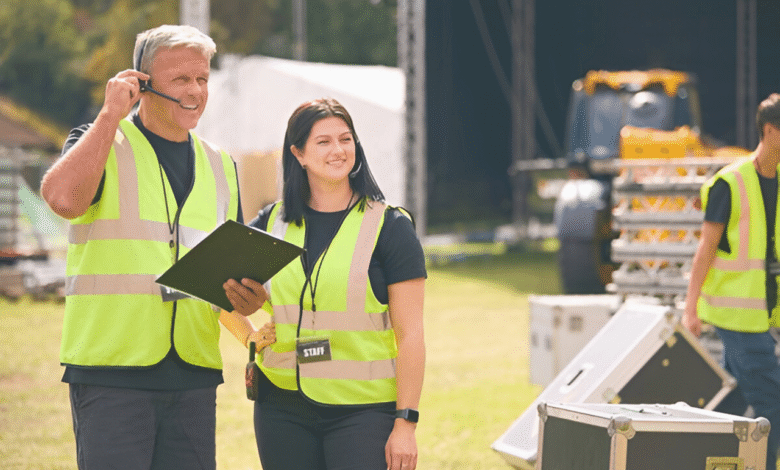
Stage Manager is one of the standout features in macOS Ventura, revolutionizing how users manage multiple apps and windows. Designed to declutter your workspace while keeping essential tools within reach, Stage Manager automatically organizes open applications into groups, allowing you to focus on one task at a time. Whether you’re a creative professional, developer, or student, mastering this tool can significantly enhance your productivity by streamlining your workflow and minimizing distractions.
Unlike traditional window management methods, Manager intelligently arranges your active window front and center while tucking other apps into a neatly organized sidebar. This dynamic approach ensures a cleaner desktop without sacrificing quick access to other programs. We’ll explore how to enable, customize, and maximize Manager on macOS Ventura, helping you work smarter and faster like a true pro.
How to Use Stage Manager on macOS Ventura Like a Pro
What Is Stage Manager?
It is a window management tool that simplifies multitasking by organizing open apps into groups. Instead of manually resizing and arranging windows, It automatically stacks them, displaying only the active app front and center while keeping others accessible in the sidebar. This feature is particularly useful for users who work with multiple apps simultaneously, such as designers, developers, and writers. By reducing desktop clutter, Stage Manager helps maintain focus while allowing seamless switching between tasks.
How to Enable Stage Manager
Activating Stage Manager is simple. Click the Control Center icon in the menu bar (top-right corner of the screen) and select Manager. Alternatively, you can enable it via System Settings > Desktop & Dock > Stage Manager. Once turned on, your active window will shift to the center, while other open apps appear as thumbnails on the left. You can toggle Stage Manager on or off anytime, making it a flexible tool for different workflows.
Customizing Stage Manager Settings
Accessing Stage Manager Preferences
Navigate to System Settings > Desktop & Dock > Stage Manager to find all customization options. Here you can toggle the feature on/off and adjust core functionality. The settings panel also appears when right-clicking the Stage Manager icon in Control Center.
Managing Recent Applications Display
Control whether recently used apps appear in your sidebar under “Recent Applications.” Disable this to maintain a cleaner workspace, or enable it for quicker access to frequently used programs. This setting is ideal for users who prefer manual window management.
Controlling Desktop Item Visibility
Choose whether desktop files and folders remain visible when Manager is active. Toggle “Show Desktop Items” based on your preference disable for distraction-free workspaces or enable for quick file access. This setting automatically hides/show desktop icons when activating Manager.
Configuring Animation Speed
While macOS doesn’t expose direct animation controls, you can adjust General system animation speed in Accessibility > Display > Reduce Motion. Enabling this makes Stage Manager transitions faster and more abrupt for efficiency-focused users.
Setting Up App-Specific Preferences
Some applications allow custom Stage Manager behavior through their own settings. For example, Safari can be set to open new windows in specific groups. Check individual app preferences for additional integration options with Manager.
Creating Keyboard Shortcut Overrides
Enhance control by creating custom shortcuts in System Settings > Keyboard > Keyboard Shortcuts. Assign hotkeys for toggling Manager, switching groups, or moving windows between stages for power users who prefer keyboard navigation.
Saving and Restoring Stage Layouts
While macOS doesn’t natively save Stage groups between sessions, you can use third-party tools like Moom or Rectangle Pro to preserve window arrangements. These integrate with Manager to maintain your preferred workspace configurations.
Using Stage Manager for Multitasking
One of the biggest advantages of Manager is its ability to streamline multitasking. To group related apps, drag and drop a window from the sidebar onto your active workspace. This creates a stage, allowing you to switch between app groups effortlessly. For example, you can group Safari, Notes, and Mail for research tasks while keeping Photoshop and Finder in a separate stage for design work. This logical grouping enhances productivity by keeping related tools together.
Keyboard Shortcuts for Faster Navigation
Mastering keyboard shortcuts can dramatically boost your efficiency when using Manager on macOS Ventura. Press Control + Up Arrow to quickly toggle Stage Manager on or off, while Command + Tab lets you cycle through open applications seamlessly. For navigating between windows of the same app, use Command + ` (backtick)—especially useful when working with multiple documents. To create a new stage group, press Control + Command + Left/Right Arrow, allowing you to organize apps without touching the trackpad.
Tips and Tricks for Power Users
Unlock Stage Manager’s full potential by combining window snapping (drag windows to screen edges) with Quick Note (Option+Command+Q) for seamless research workflows. Power users should create dedicated stages for specific tasks like grouping Figma, ColorSlurp, and Notes for design work then quickly swap between them using Control+1/2/3 (with third-party tools like Keyboard Maestro). Pro tip Hold Option while clicking the green maximize button to instantly resize windows to perfect halves or quarters without leaving Manager.
Common Issues and Fixes
Apps Missing from Sidebar
Some apps may not appear in Stage Manager’s sidebar when minimized or in full-screen mode. Try restoring hidden windows or restarting the app. If the issue persists, toggle Stage off/on in Control Center to refresh the window grouping.
Performance Lag or Stuttering
Slow performance often occurs when running resource-heavy apps alongside Manager. Close unnecessary programs, update macOS, and restart your Mac. Check Activity Monitor for memory/cpu-intensive processes that may need termination.
Accidental Window Grouping
Windows may unintentionally group when dragged near existing stages. To separate, drag the window away from the group or right-click it and select “Remove from Stage.” Disable auto-grouping in System Settings > Desktop & Dock for more control.
Stage Manager Won’t Activate
If Manager fails to enable, first check for macOS updates. Try the keyboard shortcut (Control+Up Arrow) or test in a new user account. Resetting PRAM/NVRAM (Option+Cmd+P+R at startup) can resolve system-level issues.
Conflicts With Other Window Managers
Third-party tools like Magnet may interfere with Stage Manager. Disable competing apps temporarily or adjust their settings. For optimal performance, use either Stage Manager or alternative window organizers, not both simultaneously.
Read More: How to Speed Up Your MacBook Without Extra Software
Conclusion
Stage Manager is a game-changing feature in macOS Ventura that transforms how you organize and navigate your workspace. By intelligently grouping apps and reducing clutter, it helps you maintain focus while keeping essential tools just a click away. Whether you’re multitasking between projects or need a cleaner desktop for creative work, mastering Manager will elevate your productivity to professional levels.
With its customizable settings, intuitive controls, and seamless integration with macOS Ventura, It adapts to your workflow rather than forcing you to adapt to it. By applying the tips and tricks covered in this guide, you’ll unlock its full potential and work more efficiently than ever. Embrace Manager your key to a smarter, more organized Mac experience.
FAQs
How do I enable Stage Manager on macOS Ventura?
Go to Control Center in the menu bar or navigate to System Settings > Desktop & Dock and toggle on Stage Manager.
Can I use Stage Manager with multiple displays?
Yes, Manager works independently on each display, allowing you to manage different app groups on separate screens.
Why aren’t all my apps appearing in the Stage Manager sidebar?
Some apps may not appear if minimized or hidden try reopening them or restarting Stage Manager to refresh the list.
Does Stage Manager work with full-screen apps?
Yes, but functionality may differ experiment with window layouts to find the most efficient setup for your workflow.
How do I disable Stage Manager when not needed?
Simply click the Stage Manager icon in the Control Center or turn it off in System Settings > Desktop & Dock.











