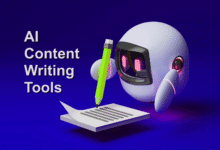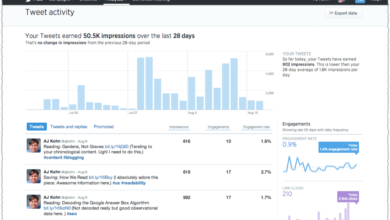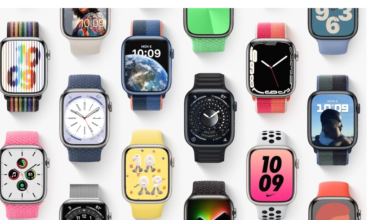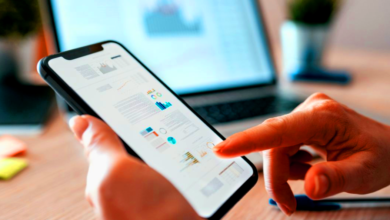How to Master iPhone Shortcuts for Daily Efficiency
iPhone Shortcuts mastery Learn to automate daily tasks, boost productivity & save time with these powerful iOS automation tips and tricks.
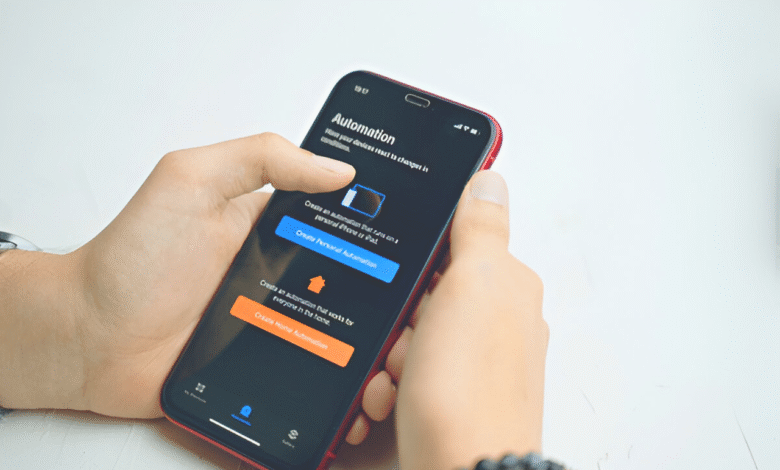
iPhone Shortcuts are one of the most powerful yet underutilized tools for boosting productivity on your Apple device. Whether you want to automate routine tasks, streamline workflows, or control smart home devices with a single tap, mastering Shortcuts can save you valuable time and effort. This built-in app transforms complex sequences into one-click actions, making your iPhone work smarter for you. If you’ve ever wished your device could handle repetitive tasks automatically, this guide will show you how to unlock its full potential.
From sending pre-written messages to launching multi-step morning routines, iPhone Shortcuts can simplify nearly every aspect of your daily life. This will walk you through everything from basic setups to advanced automations helping you customize Shortcuts for maximum efficiency. By the end, you’ll know how to create, optimize, and integrate these time-saving workflows seamlessly into your routine.
How to Master iPhone Shortcuts for Daily Efficiency
Understanding iPhone Shortcuts
iPhone Shortcuts is an automation tool that allows users to create custom workflows for repetitive tasks. Formerly known as Workflow before Apple acquired it, the Shortcuts app integrates deeply with iOS, enabling seamless interactions with other apps and services. A Shortcut can be as simple as sending a pre-written text or as complex as running a multi-step process involving multiple apps. The beauty of Shortcuts lies in its flexibility. You can trigger them via Siri, the home screen, or even automated events like time or location.
Getting Started with Shortcuts
Before diving into advanced automations, it’s essential to familiarize yourself with the Shortcuts app. Open the app, and you’ll find a gallery of pre-built Shortcuts tailored for different tasks like health, productivity, and smart home control. These are excellent starting points for beginners. To create your first Shortcut, tap the “+” icon and select “Add Action.” You’ll see a library of actions ranging from messaging to file management. For example, a “Quick Note” Shortcut could open Notes and start dictation instantly. The key is to start small experiment with basic actions before progressing to complex workflows.
Customizing Shortcuts for Maximum Efficiency
Once comfortable with the basics, you can customize iPhone Shortcuts to fit your specific needs. The real power comes from chaining multiple actions into a single command. For example, a “Work Mode” Shortcut could silence notifications, set a timer for focused work, and open your task manager all in one tap. Another useful feature is variables, which allow dynamic inputs. If you frequently send similar emails, a Shortcut can prompt you for the recipient’s name and subject before auto-generating the message. By personalizing these workflows, you eliminate manual steps, making your routine more efficient.
Advanced Automation with Shortcuts
For those looking to push boundaries, iPhone Shortcuts supports automation triggers based on time, location, or device events. Imagine arriving home, and your iPhone automatically texts your family, adjusts the thermostat, and starts playing music all without lifting a finger. To set this up, go to the Automation tab in the Shortcuts app and choose a trigger. For example, a “Bedtime Routine” automation could activate when your alarm is turned off, dimming lights and launching a meditation app. The possibilities are endless, and with some creativity, you can design a fully automated ecosystem around your habits.
Integrating Siri for Voice-Activated Shortcuts
One of the best ways to use Shortcuts is through Siri voice commands. By assigning a phrase like “Hey Siri, Morning Routine,” you can execute complex workflows hands-free. This is particularly useful while driving, cooking, or multitasking. To enable this, edit your Shortcut and tap “Add to Siri.” Record your preferred command, and Siri will recognize it instantly. This integration bridges the gap between manual input and true automation, making your iPhone an even smarter assistant.
Top Shortcuts to Boost Daily Productivity
Morning Routine Shortcut
Kickstart your day with a single command that checks weather, reads your schedule, adjusts smart home devices, and plays your favorite news podcast. Perfect for those rushed mornings when you need everything automated.
Quick Text Replies
Save time on repetitive messages with customizable templates for common responses. Instantly send “On my way” or “Running late” with just one tap or voice command.
Expense Tracker
Effortlessly log purchases by scanning receipts or manual entry. Automatically organizes expenses into categories and exports to spreadsheets for easy budgeting.
Social Media Post
Share content across Social Media simultaneously. This shortcut prepares your post, adds hashtags, and publishes to Instagram, Twitter, and Facebook in one go.
Water Reminder
Stay hydrated with scheduled alerts that track your water intake throughout the day. Logs each glass and provides progress reports to meet daily goals.
Wi-Fi QR Generator
Create shareable QR codes for your home Wi-Fi network. Guests can connect instantly by scanning – no more spelling out complicated passwords.
Focus Mode Activator
One-tap shortcut that silences notifications, enables Do Not Disturb, and launches your preferred focus app (like Forest or Headspace) for distraction-free work sessions.
Travel Preparation
Automatically checks flight status, weather at destination, and creates a packing list based on trip duration. Never forget essentials for business trips or vacations.
Quick Translation
Instantly translates copied text or spoken phrases between languages. Ideal for travelers or multilingual communication without switching between apps.
Nighttime Wind-Down
Evening automation that dims lights, plays relaxing sounds, sets alarms, and logs tomorrow’s priorities. Helps create consistent sleep routines for better rest.
Troubleshooting Common Shortcut Issues
Shortcut Won’t Run Automatically
Check if Background App Refresh is enabled and location/Bluetooth permissions are granted. Restart your iPhone and test the automation trigger again for proper execution.
Siri Doesn’t Recognize Voice Command
Re-record your Siri phrase in Shortcut settings with clear pronunciation. Ensure “Hey Siri” is enabled in Settings > Siri & Search for reliable voice activation.
Shortcut Crashes Mid-Operation
Update iOS and all related apps to latest versions. Break complex shortcuts into smaller parts to isolate which action causes the failure, then rebuild gradually.
Missing App Actions in Gallery
Confirm the app supports Shortcuts integration, then force-quit and reopen the Shortcuts app. Check the developer’s documentation for specific shortcut compatibility.
Location-Based Automation Fails
Adjust your geofence radius in Shortcut settings and ensure Precise Location is enabled. Keep your iPhone’s GPS active when testing location triggers for accuracy.
Read More: How to Build Your Own AI Chatbot Without Coding
Conclusion
iPhone Shortcuts are a game-changer for anyone looking to optimize their daily routine and boost productivity. By automating repetitive tasks, customizing workflows, and integrating with Siri, you can transform your iPhone into a powerful efficiency tool. Whether you’re a beginner starting with simple iPhone Shortcuts or an advanced user creating complex automations, the time you invest in mastering this feature will pay off in countless ways.
The key to success with iPhone Shortcuts is experimentation and consistency. Start small, explore the possibilities, and gradually build more sophisticated automations tailored to your needs. As you incorporate these time-saving tricks into your daily life, you’ll wonder how you ever managed without them. Unlock the full potential of your iPhone today and experience a smarter, more efficient way to get things done.
FAQs
What are iPhone Shortcuts?
iPhone Shortcuts are automated workflows that combine multiple actions into a single command, helping you complete tasks faster.
How do I create a iPhone Shortcuts?
Open the iPhone Shortcuts app, tap the “+” icon, and add actions from the library to build your custom automation.
Can I run Shortcuts with Siri?
Yes! Record a voice command in the Shortcut settings to trigger it hands-free with Siri.
Are Shortcuts safe to use?
Absolutely Apple’s strict privacy controls ensure Shortcuts only access data you explicitly permit.
Where can I find pre-made Shortcuts?
Check the Gallery tab in the Shortcuts app for ready-to-use automations for productivity, health, and more.