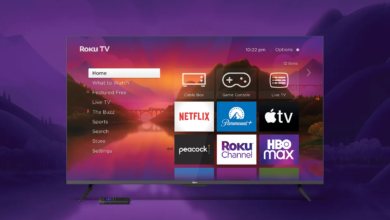How to tell Alexa to delete what you say

There’s no getting around the fact that Alexa is constantly listening to you. Thousands of Amazon employees worldwide review audio samples submitted by customers like you every day. They occasionally record audio that is intimate and confidential.In order to preserve your privacy, Amazon made it possible for you to ask the voice assistant to remove a recent comment. “Alexa, remove everything I said today,” is a command you may use. You may even delete all of your saved recordings if you want to start over again.
Want to revisit your voice history? Follow these steps
There’s no getting around the fact that Alexa is constantly listening to you. Thousands of Amazon employees worldwide review audio samples submitted by customers like you every day. They occasionally record audio that is intimate and confidential.
In order to preserve your privacy, Amazon made it possible for you to ask the voice assistant to remove a recent comment. “Alexa, remove everything I said today,” is a command you may use. You may even delete all of your saved recordings if you want to start over again.
Do this to review your history through the app:
- Open the Alexa app. Tap on More (which has three vertical lines).
- Hit Settings.
- Select Alexa Privacy.Then you may choose the particular entry you want to hear. Even a specific time period can be reviewed for listening.
You’ll notice the option to Remove Selected Recordings now that you can listen to previous recordings. Past voice snippets may be quickly deleted after being selected. You might also erase all of your voicemails to save time.
Here’s exactly what to do
To take advantage of this helpful feature, you’ll have to dig through your account preferences. To set your account to automatically delete Alexa’s voice recordings, follow these steps:
- Open the Alexa app.
- Tap More and select Settings.
- Select Alexa Privacy.
- Select Manage Your Alexa Data.
- Go to Automatically delete recordings, then select Off to enable the setting.
- Choose a time period to keep your voice recordings and then select Confirm.
Read More:Tech Trends to Look Out for in 2023