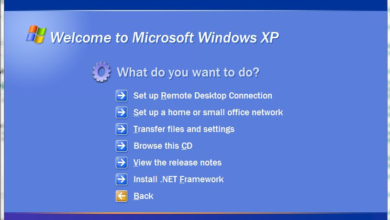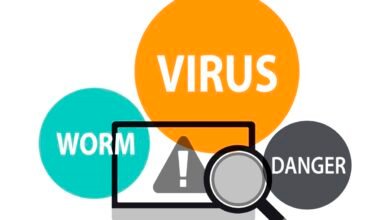Phishing emails are one of the most common and dangerous cyber threats today, designed to trick users into revealing sensitive information like passwords, credit card numbers, and personal data. These fraudulent messages often appear to come from trusted sources, such as banks, social media platforms, or well-known companies, making them difficult to spot at first glance. Both Gmail and Outlook have advanced security features to help detect and block phishing attempts, but user awareness remains the strongest defense. Learning how to identify and stop these scams is essential for protecting your digital security.
With cybercriminals constantly refining their tactics, phishing emails have become more sophisticated, using urgent language, fake logos, and deceptive links to manipulate victims. Whether you use Gmail for personal communication or Outlook for business, understanding the warning signs can prevent financial loss and identity theft. This guide will walk you through the key indicators of phishing scams and provide actionable steps to secure your inbox effectively. By staying informed and proactive, you can minimize risks and keep your personal and professional accounts safe.
How to Spot and Block Phishing Emails in Gmail and Outlook
What Are Phishing Emails?
Phishing emails are fraudulent messages that mimic legitimate communications from trusted sources, such as banks, social media platforms, or corporate entities. Cybercriminals use psychological manipulation to trick recipients into revealing confidential information or downloading malware. These emails often create a sense of urgency, pressuring victims to act quickly without verifying the message’s authenticity. Common types of phishing include spear phishing (targeted attacks), whaling (aimed at executives), and clone phishing (duplicated legitimate emails). Recognizing these scams early can prevent financial loss and identity theft.
How to Spot Phishing Emails in Gmail and Outlook
Check the Sender’s Email Address
A key red flag in phishing emails is a suspicious sender address. Hackers often use domains that resemble legitimate companies but contain slight misspellings. Always hover over the sender’s name to reveal the full email address before clicking any links.
Look for Generic Greetings
Legitimate organizations usually address you by name. If an email starts with “Dear Customer” or “Valued User,” it may be a phishing attempt. Be cautious of messages that lack personalization.
Watch for Urgent or Threatening Language
Phishers often use fear tactics, such as “Your account will be suspended!” or “Immediate action required!” to rush you into making mistakes. Always verify such claims by contacting the company directly.
Inspect Links and Attachments
Hover over hyperlinks to see the actual URL before clicking. If the link doesn’t match the supposed sender’s website, it’s likely a scam. Similarly, avoid opening unexpected attachments, as they may contain malware.
Check for Poor Grammar and Spelling
Many phishing emails originate from non-native speakers and contain noticeable errors. Reputable companies proofread their communications, so typos and awkward phrasing are major warning signs.
How to Block Phishing Emails in Gmail
Report Phishing Emails
If you receive a suspicious email in Gmail, click the three-dot menu and select “Report phishing.” This alerts Google and helps improve their spam filters.
Enable Spam Filters
Gmail automatically filters spam, but you can strengthen security by marking phishing emails as spam. Go to Settings > Filters and Blocked Addresses to create custom filters.
Use Two-Factor Authentication (2FA)
Adding 2FA to your account prevents hackers from accessing your data even if they obtain your password. Enable it under Google Account > Security.
Avoid Clicking Suspicious Links
Never click on links or download attachments from untrusted sources. Instead, visit the official website directly by typing the URL into your browser.
Keep Software Updated
Ensure your browser and operating system are up-to-date to protect against the latest phishing techniques.
How to Block Phishing Emails in Outlook
Use Outlook’s Built-in Reporting Tools
Outlook provides a direct way to report suspicious emails. When you receive a potential phishing email, select it and click “Report Message” in the toolbar, then choose “Phishing”. This sends the email to Microsoft for analysis and helps improve their spam filters. Consistently reporting phishing attempts trains Outlook to better recognize and block future threats.
Enable Advanced Spam Filtering
Navigate to Home > Junk > Junk Email Options to customize Outlook’s spam protection. Set the filter level to “High” to aggressively block suspicious emails. You can also create Safe Sender and Blocked Sender lists to manually control which emails reach your inbox. Regularly review your junk folder to ensure legitimate emails aren’t being filtered incorrectly.
Activate Microsoft Defender for Office 365
If you have a business or enterprise account, enable Microsoft Defender for Office 365 features like “Safe Links” and “Safe Attachments”. These tools scan emails in real-time, checking links for malicious websites and attachments for malware. Go to Settings > Microsoft 365 Defender to turn on these advanced security measures for maximum protection against phishing attacks.
Block Suspicious Senders Manually
Right-click any phishing email and select “Block Sender” to prevent future messages from that address. For added security, add the sender’s domain to your blocked list in Junk Email Options. This is particularly useful for recurring phishing attempts from similar-looking domains that might evade automated filters.
Implement Multi-Factor Authentication (MFA)
While MFA doesn’t block phishing emails, it prevents hackers from accessing your account even if they steal your password. Enable MFA through your Microsoft Account Security Settings to add an extra verification step (like a phone notification or authenticator app). This is one of the most effective ways to protect your account from compromised credentials.
Educate Yourself on Latest Phishing Tactics
Stay updated on new phishing techniques like spear-phishing or QR code scams. Microsoft regularly publishes security advisories subscribe to their alerts. Participate in workplace cybersecurity training if available, as human vigilance remains the strongest defense against evolving email threats.
Regularly Update Outlook and Windows
Ensure you’re running the latest version of Outlook and Windows to benefit from up-to-date security patches. Enable automatic updates in Windows Update settings, as many phishing attacks exploit known vulnerabilities that updates fix. This simple step significantly reduces your risk of malware infections from email attachments.
Read More: How to Use a VPN on All Devices with One Subscription
Conclusion
Phishing emails continue to pose a serious threat in our digital world, but with the right knowledge and tools, you can effectively protect yourself. By learning to recognize suspicious sender addresses, urgent language, and malicious links in both Gmail and Outlook, you create a strong first line of defense. Combining these detection skills with built-in security features like spam reporting, two-factor authentication, and advanced filtering ensures your inbox remains secure against evolving cyber threats.
Ultimately, staying vigilant is your best protection against phishing emails. Make it a habit to verify unexpected messages, educate friends and colleagues about these scams, and always use the security tools available in Gmail and Outlook. Cybersecurity is an ongoing process, but by implementing these practices consistently, you’ll significantly reduce your risk of falling victim to phishing attacks while keeping your personal and professional information safe.
FAQs
What are the most common signs of a phishing email?
Look for mismatched sender addresses, urgent threats, poor grammar, suspicious links, and requests for sensitive information.
How do I report a phishing email in Gmail?
Open the email, click the three-dot menu, and select “Report phishing” to alert Google’s security team.
Does Outlook automatically block phishing attempts?
Outlook has built-in filters, but you should also use “Report Message” > “Phishing” and enable “Safe Links” for maximum protection.
Can phishing emails infect my device without clicking links?
Most require interaction, but some sophisticated attacks may exploit vulnerabilities—always keep software updated.
Why is two-factor authentication (2FA) important against phishing?
2FA adds an extra security layer, preventing access even if scammers steal your password through phishing.