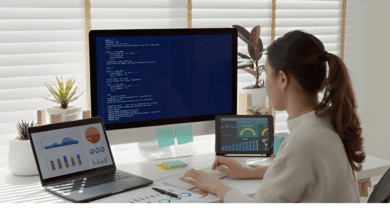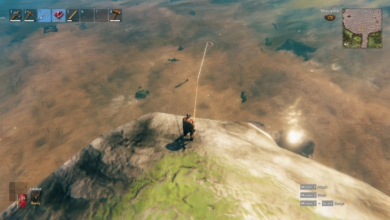How to reset a PS5

The Sony PlayStation 5 is arrived, and despite being a powerful device, it has several flaws. Our article on how to reset a PS5 will show you how to return the system to its factory default settings, whether you’re diagnosing an issue or getting the console ready for sale.
However, the PS5 provides other reset options as well. Our instructions are divided into two sections: in-depth and step-by-step. The detailed instructions are more recommended if you want a few more options or if you want to be extra cautious when performing your reset. The step-by-step instructions will get your PS5 reset as quickly as possible. However, you might wish to back up your user preferences and game data before you reset your PS5. See our article on using an external drive on your PS5 for more information.
How to reset a PS5 step-by-step
We’ll go over each of the PS5’s several reset options in more depth below. You can use the procedures in this section if all you want to do is completely clean your PS5. Please take note that utilizing this method will remove all user data and saves from your console. Continue reading our comprehensive advice below if you wish to first back up your saves.
Step 1: Navigate to the Settings menu (gear icon).
Step 2: Select System.
Step 3: Choose your reset option.
Once all of your data has been backed up, return to the System software and choose Reset Options. With the exception of Reset Your Console, the names of the PS5’s three reset options are hazy. The functions of each setting are as follows:
Clear learning dictionary: all the terms you’ve placed into your PS5 are deleted. The PS5 predicts what you might be looking for using the terms you’ve provided. The console’s saved terms are reset by this option. Save data, games, apps, or user data are unaffected.
Restore default settings: resets the console’s settings to their default state. Games, apps, save data, and user data are unaffected by this choice.
Reset your console: Deletes everything from your PS5 and does a complete reset. Use this option just if you’re trading in or selling your PS5, or if you want to start over.
Select the option that best suits your needs, and you’re set. If you want to perform a factory reset, choose Reset your console. Once again, we recommend backing up your data before proceeding with a factory reset, even if you’re a PlayStation Plus subscriber.