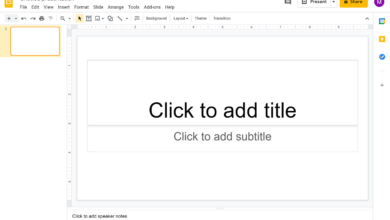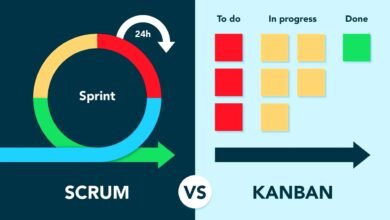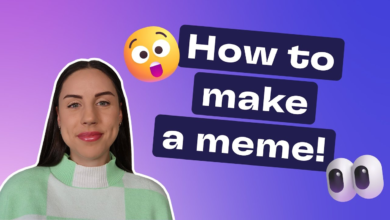How to Back Up Your Entire PC to the Cloud for Free
Free cloud backup for your entire PC. Learn how to securely back up files to Google Drive, OneDrive & MEGA - no cost, full protection.

Backing up your entire PC to the cloud for free is one of the smartest ways to protect your data from unexpected disasters. Whether it’s a hardware crash, malware attack, or accidental deletion, losing important files can be devastating. Fortunately, several free cloud storage services allow you to securely store your files online without spending a penny. This guide will walk you through the best methods, tools, and strategies to back up your Entire PC at no cost, ensuring your data remains safe and accessible from anywhere.
Many people assume that cloud backups are complicated or expensive, but with the right approach, you can easily save your files online for free. From built-in Windows solutions like OneDrive to third-party services like Google Drive and Mega, there are plenty of options to choose from. We’ll explore step-by-step instructions, compare storage limits, and share expert tips to help you maximize free cloud storage while keeping your data secure.
How to Back Up Your Entire PC to the Cloud for Free
Why Backing Up Your Entire PC to the Cloud is Essential
Data loss can happen unexpectedly hard drives crash, viruses strike, and devices get stolen. A local backup (like an external hard drive) is helpful, but it’s vulnerable to physical damage. Cloud backups, on the other hand, store your files on remote servers, protecting them from local disasters. Another advantage is accessibility. With cloud storage, you can retrieve files from any device with an internet connection. Many services also offer version history, allowing you to restore previous file versions if changes are lost. Additionally, encryption ensures your data remains private and secure from unauthorized access.
How to Back Up Your Entire PC to Google Drive for Free
Google Drive offers 15GB of free storage for backing up essential files, though full system backups require strategic planning due to space constraints. Install Google Drive for Desktop to automatically sync selected folders (Documents, Photos, Desktop), or manually upload system images using compression tools like 7-Zip to stay within limits. Enable high-efficiency photo/video uploads to save space, and prioritize critical data while excluding temporary/system files. For larger backups, split content across multiple Google accounts or combine with other free services like MEGA.
Using OneDrive for Automatic Entire PC Backups
OneDrive offers a seamless solution for automatic Entire PC backups, allowing users to protect critical folders like Documents, Desktop, and Pictures by syncing them to the cloud with just a few clicks. By enabling the Folder Backup feature in OneDrive settings, files are continuously uploaded and accessible across all devices, providing ransomware protection through version history and easy recovery options. While the free tier includes 5GB of storage (expandable to 1TB with Microsoft 365), users should note limitations like file size restrictions (250GB max) and exclusion of system files/apps, making it ideal for document and media backups rather than full-system imaging.
Backing Up with Mega
MEGA stands out as a top choice for secure cloud backups, offering 20GB of free storage one of the most generous free tiers available with end-to-end zero-knowledge encryption, ensuring only you can access your files. Its desktop and Mobile app enable automatic syncing and Real-time backups, while features like password-protected sharing links and file versioning enhance control over your data. Though free users face bandwidth limits (monthly transfers equal to your storage quota), MEGA’s security and scalability (up to 20TB paid plans) make it ideal for users prioritizing privacy over collaboration tools.
Tips for Maximizing Free Cloud Backup Storage
To maximize free cloud backup storage, start by compressing files into ZIP or RAR formats to reduce size before uploading. Delete duplicates and temporary files using tools like CCleaner, and leverage selective syncing to only back up Entire PC folders. Take advantage of referral bonuses (e.g., Dropbox’s extra space for inviting friends) and combine multiple free services (Google Drive + Mega) for expanded capacity. Enable high-efficiency upload settings, such as Google Photos’ “Storage Saver” mode, and regularly purge old versions of files if your cloud service retains revisions.
Automated Backup Tools for Free
Several free automated backup tools offer reliable solutions for securing your data without cost. Duplicati provides encrypted backups with support for major cloud providers and local storage, featuring scheduling and remote management. Iperius Backup Free allows incremental backups to NAS, USB drives, or networks, with email notifications and compression. EaseUS Todo Backup Free combines AI-driven scheduling with cloud storage support, ideal for file and system backups. For open-source options, FreeFileSync excels in file synchronization across devices and cloud services like Google Drive, with parallel file transfers for efficiency
Security Considerations for Cloud Backups
Encryption Standards Matter
Always verify your cloud provider uses end-to-end encryption for data both in transit and at rest. Services like Mega offer client-side encryption, meaning only you hold the decryption keys. Avoid platforms that don’t encrypt data before uploading your files could be exposed if their servers are breached.
Two-Factor Authentication (2FA) is Essential
Enable 2FA on your cloud accounts to block unauthorized access, even if passwords are compromised. Use authenticator apps (like Google Authenticator) instead of SMS-based codes, which can be intercepted. This adds a critical second layer of defense against hackers targeting your backups of Entire PC.
Beware of Sync Deletion Risks
Some cloud services (like OneDrive/Dropbox) permanently delete files across devices if removed from the cloud. Maintain a separate local backup or use versioning features to recover accidentally erased data. Check your provider’s sync settings to avoid catastrophic data loss.
Audit Sharing Permissions Regularly
Shared folders and public links can accidentally expose sensitive backups. Review sharing settings quarterly, revoke access for unused collaborators, and avoid open “anyone with link” permissions. Enterprise plans often include detailed access logs for tracking suspicious activity.
Ransomware Can Target Cloud Backups
Modern malware strains now encrypt or delete cloud-synced files. Use services with version history (like Google Drive’s 30-day trash) or immutable backups of Entire PC. For critical data, enable manual backup Entire PC that don’t auto-sync with infected systems.
Legal & Compliance Risks
Storing regulated data (medical records, financial info) in consumer cloud services may violate GDPR/HIPAA. Verify your provider offers compliance certifications or opt for business-tier plans with signed BAAs if handling sensitive professional data.
Password Hygiene is Non-Negotiable
A strong, unique password for your cloud account prevents credential stuffing attacks. Use a password manager to generate/store complex phrases, and never reuse passwords across platforms. Many breaches originate from recycled credentials leaked in other hacks.
Monitor for Suspicious Activity
Enable login alerts and regularly check connected devices in your cloud account settings. Unexpected IP addresses or devices may indicate a breach. Some services like Dropbox offer activity dashboards showing recent file accesses.
Read More: How to Use a VPN on All Devices with One Subscription
Conclusion
Backing up your entire PC to the cloud for free is not only achievable but also essential in today’s digital world. By leveraging services like Google Drive, OneDrive, and Mega, you can safeguard your important files without spending money. Whether you’re protecting work documents, family photos, or system files, these cloud solutions offer reliable storage with easy accessibility from any device.
Remember that while free options have storage limits, smart strategies like compressing files, removing duplicates, and using multiple services can help you maximize space. Taking the time to set up automatic backups ensures your data stays current and protected against unexpected loss. Start implementing these methods today your future self will thank you for the peace of mind that comes with secure, cloud-based backups.
FAQs
Can I really back up my entire PC to the cloud for free?
Yes, using free tiers of services like Google Drive (15GB), OneDrive (5GB), or Mega (20GB), though you may need to prioritize important files due to storage limits.
What’s the best free cloud service for Entire PC backups?
Google Drive offers the best balance of free storage (15GB) and integration, while Mega provides more free space (20GB) with strong encryption.
How can I automate my Entire PC backups to the cloud?
Use built-in tools like OneDrive’s folder backup or third-party apps like EaseUS Todo Backup Free to schedule automatic cloud backups.
Are free cloud backups secure enough for sensitive files?
Most services use encryption, but for maximum security, enable two-factor authentication and consider encrypting files before uploading with tools like VeraCrypt.
What should I do when I exceed free storage limits?
You can either delete old files, compress data, use multiple free cloud services together, or upgrade to paid plans for more space.