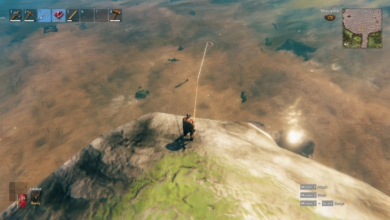How to Fix Battery Drain Issues on Samsung Galaxy Devices
Fix Samsung Galaxy battery drain issues fast. Discover proven tips to optimize battery life & stop power loss on your Galaxy device.

Battery drain issues on Samsung Galaxy devices can be frustrating, especially when your phone dies unexpectedly during the day. Whether you own a premium Galaxy S24 Ultra or an affordable Galaxy A15, excessive power consumption can disrupt your productivity and entertainment. The problem often stems from background apps, display settings, connectivity features, or even outdated software, but the good news is that most of these Battery Drain Issues can be fixed with simple tweaks.
Understanding what causes Battery Drain Issues is the first step toward solving it. Samsung’s One UI offers several built-in tools to monitor and optimize battery usage, but many users aren’t aware of them. In this guide, we’ll explore proven methods to extend battery life, from adjusting screen settings to disabling power-hungry apps. By following these steps, you can enjoy longer usage between charges and keep your Galaxy device running smoothly all day.
How to Fix Battery Drain Issues on Samsung Galaxy Devices
Identify Battery-Draining Apps
One of the primary reasons for rapid battery drain is background apps consuming power unnecessarily. Apps like Facebook, Instagram, and Snapchat often run in the background, updating content and draining the battery. To check which apps are using the most power, go to Settings > Battery and Device Care > Battery. Here, you’ll see a breakdown of app battery usage. If an app is consuming excessive power, consider restricting its background activity or uninstalling it. You can also enable Deep Sleeping Apps or Put Unused Apps to Sleep in the Battery Optimization settings to minimize background drain.
Adjust Screen Brightness and Timeout Settings
The display is one of the biggest battery consumers on any smartphone. Keeping the screen brightness at maximum can drastically Battery Drain Issues. Instead, use adaptive brightness (found in Settings > Display) to let your phone adjust brightness based on ambient light. Additionally, reducing the screen timeout duration (the time it takes for the screen to turn off when idle) can save power. Set it to 30 seconds or lower under Settings > Display > Screen Timeout. Using a dark theme or AMOLED black wallpaper can also help, especially on Galaxy devices with OLED screens, as black pixels consume less power.
Disable Unnecessary Connectivity Features
Features like Bluetooth, GPS, NFC, and Wi-Fi can Battery Drain Issues if left on unnecessarily. While these are useful, they constantly search for connections, consuming power. Turn them off when not in use via the Quick Settings panel or Settings > Connections. For GPS, switch to Battery Saving mode (in Location settings) instead of High Accuracy mode. Also, avoid keeping your phone in areas with weak network signals, as it forces the device to work harder to maintain connectivity, leading to faster battery depletion.
Optimize Battery Usage with Power Saving Modes
Samsung Galaxy devices come with built-in power-saving modes to extend battery life. Medium Power Saving mode reduces performance slightly while limiting background activity, whereas Maximum Power Saving mode restricts apps and switches to a minimal interface. To activate these modes, go to Settings > Battery and Device Care > Battery > Power Mode. You can also enable Adaptive Battery, which uses AI to learn your usage patterns and optimize power for frequently used apps.
Update Software and Apps Regularly
Outdated software or apps can cause Battery Drain Issues due to bugs or inefficient coding. Samsung frequently releases software updates that include battery optimizations and performance improvements. Check for updates under Settings > Software Update > Download and Install. Similarly, update all apps via the Google Play Store or Galaxy Store. Developers often release patches to fix battery-related bugs, so keeping apps updated ensures better efficiency.
Clear Cache Partition and Perform a Factory Reset
One effective way to address persistent Battery Drain Issues on your Samsung Galaxy device is by clearing the cache partition or performing a factory reset. Over time, cached data and system files can become corrupted, causing unnecessary battery consumption. To clear the cache partition, power off your device, then press and hold Volume Up + Power to boot into recovery mode, select Wipe Cache Partition, and restart. If problems of Battery Drain Issues persist, a factory reset (found in Settings > General Management > Reset) can eliminate deep-seated software glitches, though you should first back up important data as this erases all personal files and settings.
Monitor Battery Health and Replace if Necessary
Lithium-ion batteries degrade over time, losing their ability to hold a charge. If your Samsung Galaxy device is over two years old, battery wear could be the issue. Check battery health using apps like AccuBattery or visit a Samsung Service Center for diagnostics. If the battery health is below 80%, consider a battery replacement. Samsung offers official replacements, which are safer and more reliable than third-party options.
Disable Always-On Display and Animations
The Always-On Display (AOD) feature, while convenient, can contribute to Battery Drain Issues. If you don’t need it, disable it in Settings > Lock Screen > Always On Display. Additionally, reducing UI animations can save power. Enable Developer Options by tapping Build Number seven times in Settings > About Phone, then set Window, Transition, and Animator scales to 0.5x or turn them off.
Use Optimized Charging Habits
Avoid Overnight Charging
Keeping your phone plugged in after reaching 100% strains the battery. Enable Battery Protection (Settings > Battery > More battery settings) to cap charging at 85% for long-term health.
Use Only Original Chargers
Third-party chargers may not regulate voltage properly, causing overheating. Stick to Samsung-certified chargers and cables for optimal charging efficiency.
Minimize Fast Charging
While convenient, frequent fast charging generates excess heat. Use regular charging when possible and disable Fast Charging (in Battery settings) for overnight top-ups.
Maintain Moderate Charge Levels
The ideal battery range is 20%-80%. Avoid letting your battery drop below 20% or stay at 100% for extended periods to reduce wear.
Charge in Cool Environments
Heat damages battery cells. Never charge your phone in direct sunlight or on warm surfaces, and remove thick cases while charging.
Unplug at Full Charge
Disconnect the charger once your battery reaches the desired level (ideally 80-90%) to prevent trickle charging and unnecessary stress on the battery.
Monitor Battery Temperature
If your device feels hot during charging, unplug it immediately. Use Good Guardians (Galaxy Store) to check battery temperature and health stats.
Read More: How to Free Up Space on Your iPhone Without Deleting Photos
Conclusion
Battery drain issues on Samsung Galaxy devices don’t have to ruin your smartphone experience. By following the right optimization techniques such as managing background apps, adjusting display settings, and enabling power-saving modes you can significantly extend your device’s Battery Drain Issues. Most of these fixes take just minutes to implement but deliver noticeable improvements in how long your phone lasts on a single charge.
If you’ve tried all the software solutions and still face excessive Battery Drain Issues, it may be time to check your battery health or visit a Samsung service center. Remember, batteries degrade over time, and replacing an old one can bring your Galaxy device back to peak performance. With these tips, you’ll spend less time worrying about charging and more time enjoying your phone’s powerful features.
FAQs
Why does my Samsung Galaxy Battery Drain Issues so fast?
Fast battery drain is often caused by background apps, high screen brightness, outdated software, weak signal strength, or an aging battery.
Does Dark Mode really save battery on Samsung phones?
Yes, Dark Mode reduces power consumption on OLED screens (like most Galaxy devices) by turning off black pixels, extending battery life.
Should I keep 5G turned on for better battery life?
No, 5G consumes more power than 4G. Switch to LTE (Settings > Connections > Mobile Networks) if battery life is a priority.
How do I check which app is draining my battery?
Go to Settings > Battery and Device Care > Battery to see a detailed breakdown of app battery usage.
When should I replace my Samsung Galaxy battery?
If your phone dies quickly, overheats, or shows “Weak Battery Health” in diagnostics, consider a battery replacement at a Samsung Service Center.