You Don’t Need Internet to Use Google Maps on Your Phone

My buddies and I got lost on the way back to our cabin near Yosemite National Park shortly after the new year. The Sierra Nevada mountain range had been hit by a significant snowstorm that closed main streets, highways, and other roadways. We chose to take a shortcut in an effort to save time (poor decision), and of course we quickly realized we were going in the wrong direction. To make matters worse, none of us had phone coverage, making it impossible for us to utilize Google Maps to go home.
Don’t miss: The Most Useful Tips You Should Know for Google Maps
We finally made it to our cabin after hours of attempting various roads, but we could have saved ourselves all that hassle by simply downloading Google Maps offline (and also by not taking that “shortcut”). You can still use Google Maps to get where you need to go even if you don’t have access to the internet; you just need to download the right map.
You should download a map (or several) from Google Maps so you can use them offline if you’re going someplace where there might not be internet access. What you should know is as follows.
Would you like to see more Google Maps advice and tricks? Check out three new Google Maps features you must know about as well as how to blur your home on Google Maps.
How to download Google Maps offline
First of all, you don’t have to download the whole version of Google Maps. Instead, you should download a specific area before your trip—it may be a city, county, or region—where you’ll be spending time and where your phone might not have service.
Open the Google Maps application on iOS or Android and hit your profile image in the top right to download a map (you must be logged in to your Google account for this to work). Tap Offline maps > Select Your Own Map in the pop-up menu.
Place the map you wish to download inside the rectangle’s boundaries using your fingers. One finger can be used to scroll the map, and two fingers can be pinch-zoomed. You can see how much space the download will occupy on your phone as you move around the map. When you are satisfied with the area, select Download.
Note: To download the map offline, you can also type a city or other location into Google Maps and then click the Download button that appears in the pull-up window, although this only works on the iPhone.
Wi-Fi access is required in order to download the map. Go to the Offline Maps page, press the gear symbol in the upper right, select When to download offline maps, and then choose Over Wi-Fi or mobile network if you wish to download over cellular. You’ll be redirected back to the Offline maps page where you can view all of your offline maps after your map has finished downloading.
Now, you may use Google Maps in the region you downloaded—and in that region only—even when you’re offline. Because traffic and other road problems are not taken into account, you won’t obtain particularly precise travel times or alternative route alternatives, but you will at least get a basic idea of how long your trip should take. Only driving directions are provided offline, not directions for using the bus, biking, or walking.
If you want more general Google advice, read our in-depth look at the Pixel 7 and the settings you should tweak, as well as which Google Home settings you urgently need to update.

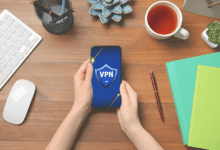





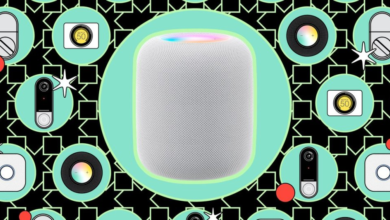

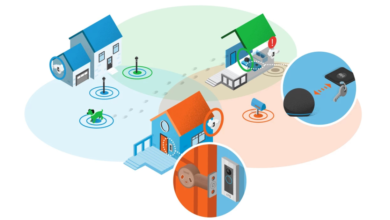


2 Comments