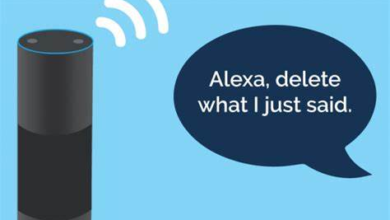How to Sync Google Drive and OneDrive Automatically
Sync Google Drive and OneDrive automatically with these methods. Learn secure, efficient ways to keep files updated across both cloud platforms.
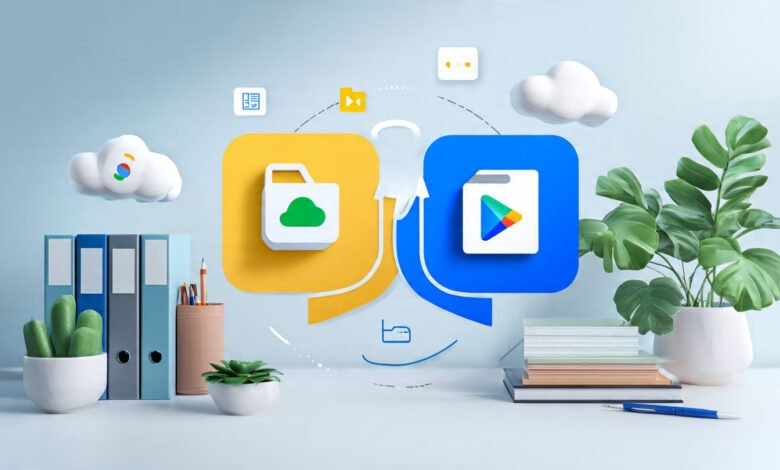
Syncing Google Drive and OneDrive automatically can significantly streamline your workflow, ensuring seamless access to files across both platforms. Whether you use Google Drive for collaboration or OneDrive for Microsoft Office integration, keeping your files synchronized eliminates the hassle of manual transfers. This guide explores the best methods to achieve automatic synchronization, helping you save time and maintain consistency across your cloud storage.
With businesses and individuals relying on multiple cloud services, syncing Google Drive and OneDrive has become essential for productivity. Automated syncing reduces errors, prevents version conflicts, and ensures that your latest files are always available, no matter which platform you use. Below, we’ll cover step-by-step techniques from third-party tools to advanced scripting so you can choose the best approach for your needs.
How to Sync Google Drive and OneDrive Automatically
Why Sync Google Drive and OneDrive?
Syncing Google Drive and OneDrive offers several advantages, especially for users who rely on both platforms. Google Drive excels in collaboration with tools like Docs, Sheets, and Slides, while OneDrive integrates seamlessly with Microsoft Office applications. By syncing them, users can leverage the strengths of both services without manually transferring files. Additionally, automatic syncing ensures that your files are always up to date across platforms. This is particularly useful for teams using different ecosystems or individuals who switch between devices frequently. A well-configured sync system also acts as a backup solution, protecting against data loss if one service experiences downtime.
Using a Third-Party Cloud Sync Tool
One of the easiest ways to sync Google Drive and OneDrive is by using a third-party synchronization tool. Applications like MultCloud, CloudHQ, and rclone allow users to connect multiple cloud accounts and set up automatic file transfers. MultCloud, for example, supports over 30 cloud services and enables real-time syncing. Users can schedule sync tasks, ensuring files are updated at specific intervals. Similarly, rclone is a command-line tool favored by advanced users for its flexibility and encryption features. These tools eliminate the need for manual uploads and downloads, making the process efficient.
Manual Syncing via Download and Upload
If you prefer not to use third-party tools, manual syncing is an alternative. This involves downloading files from Google Drive and uploading them to OneDrive, or vice versa. While this method is straightforward, it’s time-consuming and impractical for large files or frequent updates. To streamline the process, users can compress folders before transferring them or utilize selective syncing to move only essential files. Although manual syncing provides full control over file organization, it lacks automation, making it less efficient for ongoing workflows.
Using Google Takeout and OneDrive Import
For bulk transfers, Google Takeout allows users to export all their Google Drive data in a downloadable ZIP file. Once downloaded, the files can be extracted and uploaded to OneDrive. This method is useful for one-time migrations but isn’t suitable for continuous syncing. Alternatively, OneDrive’s import feature can fetch files from an external drive or network location. If you store your Google Takeout files in a local folder, OneDrive can automatically upload them. However, this approach requires periodic manual intervention, making it less efficient than automated solutions.
Syncing via Desktop Applications
Both Google Drive and OneDrive offer desktop applications that create local folders synced to the cloud. Users can drag and drop files between these folders to keep both services updated. While this method works, it requires manual effort and may lead to version conflicts if files are edited simultaneously. A more advanced technique involves using Symbolic link (symlinks) to merge both cloud folders into a single directory. This allows changes in one folder to reflect in the other, but setting it up requires technical knowledge and may not be supported on all operating systems.
Automating Sync with APIs and Scripts
For tech-savvy users, Google Drive API and Microsoft Graph API can be used to build custom sync scripts. Tools like Python, PowerShell, or Zapier can automate file transfers between the two platforms. For example, a Python script can monitor a Google Drive folder and upload new files to OneDrive via API calls. While this method offers high customization, it requires programming expertise and regular maintenance to ensure compatibility with API updates.
Best Practices for Syncing Google Drive and OneDrive
Use Reliable Third-Party Sync Tools
Opt for trusted synchronization services like MultCloud or rClone that offer encrypted transfers and scheduled syncs. These tools minimize manual effort while maintaining data integrity across platforms. Always verify the tool’s security certifications before granting access to your cloud accounts.
Implement Selective Folder Syncing
Instead of syncing entire drives, selectively sync only essential folders to save storage space and bandwidth. Most sync tools allow you to choose specific directories, reducing clutter and improving synchronization speed. This approach also makes conflict resolution easier to manage.
Enable Two-Factor Authentication (2FA)
Secure both your Google Drive and OneDrive accounts with 2FA to prevent unauthorized access during syncing. Strong authentication adds an extra layer of protection, especially when using third-party sync services that require API access. Regularly review connected apps and revoke unused permissions.
Monitor Sync Logs and Resolve Conflicts
Check synchronization logs periodically to ensure files are transferring correctly without errors. If conflicts arise (e.g., duplicate files or version mismatches), use your sync tool’s version control feature to merge or overwrite changes systematically.
Schedule Syncs During Off-Peak Hours
Automate sync tasks during low-usage periods to avoid bandwidth congestion and ensure faster transfers. Many tools allow scheduling, which helps maintain performance if you’re syncing large files or frequent updates.
Maintain Consistent File Naming Conventions
Avoid sync errors by using clear, standardized filenames without special characters. Consistent naming reduces the risk of duplicates and makes it easier to locate files across both platforms.
Keep Local Backups for Critical Files
Even with automated syncing, maintain a local backup of important documents as a failsafe. Cloud services can occasionally experience outages, and having an offline copy ensures uninterrupted access to essential data.
Read More: How to Use a VPN on All Devices with One Subscription
Conclusion
Syncing Google Drive and OneDrive automatically is a game-changer for productivity, allowing seamless access to your files across both platforms. Whether you choose third-party tools, manual transfers, or automated scripts, each method offers unique advantages to suit different technical skill levels and workflow requirements. By implementing the right solution, you can eliminate redundant file management tasks and ensure your data stays updated in real-time.
As cloud storage continues to evolve, automatically syncing Google Drive and OneDrive will only become more efficient. Staying informed about new tools and best practices will help you maintain a smooth, secure, and hassle-free synchronization process. With the right approach, you can enjoy the combined benefits of both platforms without the manual effort, giving you more time to focus on what truly matters.
FAQs
Can I sync Google Drive and OneDrive for free?
Yes, some tools like MultCloud and rclone offer free plans, but may have limitations on storage or sync frequency.
Is automatic syncing between Google Drive and OneDrive secure?
Most reputable sync tools use encryption during transfer, but always verify their security policies before connecting your accounts.
Will syncing duplicate my files and use extra storage?
Yes, files stored in both clouds will count toward each service’s storage limit unless you use selective sync.
Can I choose specific folders to sync instead of everything?
Yes, tools like CloudHQ and Zapier allow you to select only the folders you want to sync automatically.
What happens if I edit the same file in both clouds at once?
Some tools create conflict copies, while others overwrite based on sync settings check your tool’s version control options.