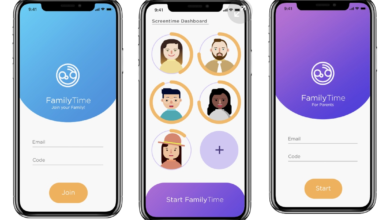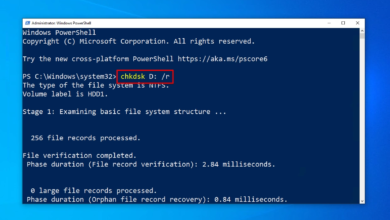How to Save your Laptop Battery

In our increasingly digital world, where laptops have become indispensable tools for work, study, and leisure, knowing how to save your laptop battery is a skill that can significantly enhance your productivity and convenience. Whether you’re a professional on the go, a student attending virtual classes, or simply someone who values the flexibility of a portable computer, conserving your laptop’s battery life is key to uninterrupted usage and reduced energy consumption.
Save your Laptop Battery
This comprehensive guide is here to empower you with a collection of proven techniques and best practices that will help you make the most out of your laptop’s battery. We’ll explore both fundamental principles and advanced strategies, ensuring that you not only extend your laptop’s battery life but also optimize its performance for a smoother, more efficient computing experience. From adjusting power settings to managing background apps, our aim is to equip you with the knowledge and tools to master the art of saving your laptop battery effectively. Say goodbye to the anxiety of a dwindling battery icon and hello to prolonged productivity and enjoyment on your portable device.
Adjust Your Screen Brightness
Save your Laptop Battery: One of the simplest ways to save your laptop’s battery is by adjusting the screen brightness. Lowering it to an optimal level not only reduces power consumption but also reduces strain on your eyes.
Manage Background Apps
Save your Laptop Battery: Background applications can be significant battery hogs. Close unnecessary apps and processes running in the background to free up valuable resources and extend your laptop’s battery life.
Read More. The Ultimate Guide to Gaming Laptop Specs
Optimize Power Settings
Save your Laptop Battery: Customizing your power setting can make a substantial difference. Use power plans like “Power Saver” when on battery to minimize energy consumption.
Upgrade Your Hardware
Save your Laptop Battery: Consider upgrading your laptop’s hardware, such as replacing the battery or switching to a solid-state drive (SSD), which is more energy-efficient.
Use Battery-Saving Software
Save your Laptop Battery: There are several software applications available that help optimize your laptop’s power usage. Explore these tools to maximize your battery life.
Unplug Unnecessary Peripherals
Save your Laptop Battery: Disconnect peripherals like external hard drives, printers, or USB devices when not in use. These accessories can drain your laptop’s battery even when idle.
Avoid Extreme Temperatures
Save your Laptop Battery: Exposing your laptop to extreme heat or cold can harm the battery’s performance. Store and use your laptop in a moderate temperature environment.
Regularly Update Your Operating System
Save your Laptop Battery: Regularly updating your operating system is a crucial aspect of maintaining the health and performance of your laptop. These updates, often provided by the operating system’s developer (like Microsoft, Apple, or Linux), bring various benefits, including security enhancements, bug fixes, and performance improvements.
Here are some key reasons why you should make it a habit to update your operating system regularly:
- Security: Operating system updates often include patches for known vulnerabilities. By keeping your OS up-to-date, you ensure that your laptop is protected against the latest security threats and malware.
- Bug Fixes: Software bugs can lead to various issues, including crashes, data loss, and performance problems. OS updates typically address these bugs, improving the overall stability of your laptop.
- Performance Optimization: Developers regularly work to optimize the performance of their operating systems. Updates can bring improvements that make your laptop run more smoothly and efficiently.
- Compatibility: As technology evolves, software and hardware components may change. OS updates often include compatibility improvements, ensuring that your laptop remains compatible with the latest applications and devices.
- New Features: Operating system updates may introduce new features and functionalities that enhance your overall computing experience. These additions can improve productivity and usability.
To keep your laptop’s operating system up-to-date, follow these steps:
- Automatic Updates: Most operating systems offer an option to enable automatic updates. When enabled, your OS will download and install updates in the background, ensuring you’re always running the latest version.
- Manual Updates: If you prefer to have more control over the update process, you can manually check for updates in your system settings. Look for the “Update & Security” or “Software Update” section in your settings menu.
- Backup Your Data: Before performing a major operating system update, it’s wise to back up your important data. While rare, updates can sometimes lead to unexpected issues, and having a backup ensures you won’t lose valuable information.
- Stay Informed: Keep an eye on news and announcements from your operating system’s developer. They often provide information about major updates and their features.
By regularly updating your operating system, you not only ensure the security and stability of your laptop but also enjoy the benefits of improved performance and access to new features. It’s a simple yet effective way to keep your laptop running smoothly and efficiently.
Keep Your Laptop Clean
Save your Laptop Battery: Dust and debris can accumulate inside your laptop, causing it to overheat and drain the battery faster. Regularly clean the vents and fans to maintain proper airflow.
Utilize the Hibernate Option
Save your Laptop Battery: When not in use for an extended period, consider using the hibernate option instead of sleep mode. Hibernate mode consumes less power, preserving your battery.
Reduce Multimedia Consumption
Save your Laptop Battery: Streaming videos and playing graphics-intensive games consume more power. Limit multimedia consumption on battery power to save energy.
Monitor Battery Health
Save your Laptop Battery: Keep an eye on your laptop’s battery health using built-in utilities or third-party applications. This allows you to identify and address potential issues promptly.
Practice Battery Calibration
Save your Laptop Battery: Calibrating your laptop’s battery periodically can help improve its accuracy in estimating remaining battery life
Read More. Laptops Buying Hacks: What to Look for in a Laptop
Conclusion
preserving and maximizing your laptop’s battery life is about smart and conscious usage. By adopting the strategies outlined in this article, you not only save power but also contribute to a more sustainable environment by reducing energy consumption.
Adjusting your screen brightness, managing background apps, optimizing power settings, and being mindful of peripherals are simple yet effective steps. Regular maintenance, software updates, and hardware upgrades can go a long way in extending your laptop’s battery life and overall performance.
Remember, it’s not just about prolonging the battery’s charge; it’s about ensuring that your laptop remains a reliable and efficient companion in your daily tasks. Implementing these strategies will grant you the freedom to work, play, and connect without the constant worry of running out of battery.
Thank you for reading this comprehensive guide on saving your laptop’s battery. We hope these tips prove valuable in enhancing your laptop’s battery life and optimizing your overall computing experience.
FAQS
1. How can I check my laptop’s battery health?
You can check your laptop’s battery health by navigating to the battery settings in your operating system. Most modern laptops provide built-in tools to monitor battery health, displaying information like charge capacity and cycle count.
2. Is it okay to leave my laptop plugged in all the time?
Leaving your laptop plugged in all the time is not recommended. It can lead to overcharging, which can negatively impact your battery’s lifespan. It’s a good practice to unplug your laptop once it’s fully charged and use it on battery power periodically.
3. Can I replace my laptop’s battery myself?
In many cases, you can replace your laptop’s battery yourself, especially if it’s a removable battery. However, for laptops with non-removable batteries, it’s advisable to seek professional help to avoid damaging your laptop.
4. How often should I calibrate my laptop’s battery?
Calibrating your laptop’s battery every two to three months is generally a good practice. It helps ensure that the battery’s capacity estimation remains accurate.
5. Are third-party battery-saving apps safe to use?
While many third-party battery-saving apps are safe and effective, it’s essential to choose reputable ones from trusted sources. Be cautious of apps that promise miraculous results and always read reviews before downloading any software.
Incorporating these tips and practices into your daily laptop usage can make a significant difference in how long your laptop battery lasts. By taking a proactive approach to battery management, you’ll enjoy increased productivity and fewer interruptions due to a drained battery.