How to Free Up Space on Your iPhone Without Deleting Photos
Free Up Space iPhone without losing photos. Discover smart ways to clear storage & optimize your iPhone's performance. Try these expert tips now.
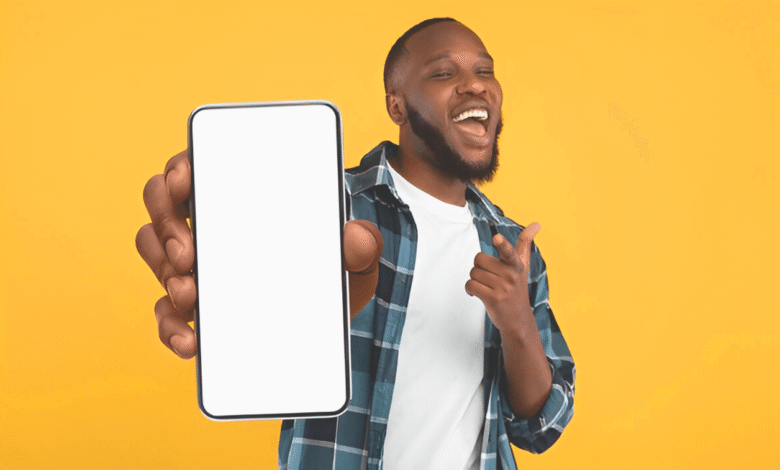
Free Up Space on your iPhone without losing precious photos is a common challenge for many users. As our devices fill up with apps, messages, and media, storage can quickly run low, slowing down performance and limiting functionality. Fortunately, Apple provides several built-in tools and smart strategies to help you Free Up Space on your iPhone while keeping your photo library intact. Whether you rely on iCloud optimization, app offloading, or cache clearing, there are multiple ways to reclaim storage without sacrificing memories.
If you’re tired of constant “Storage Almost Full” alerts but don’t want to delete a single photo, this guide is for you. We’ll explore practical, step-by-step methods to Free Up Space on your iPhone, from optimizing iCloud settings to managing hidden storage hogs. By the end, you’ll have a faster, more efficient device with all your photos safely preserved.
How to Free Up Space on Your iPhone Without Deleting Photos
Optimize Photo Storage with iCloud
One of the easiest ways to free up space without deleting photos is by enabling iCloud Photos. This feature stores your full-resolution images in iCloud while keeping smaller, device-friendly versions on your iPhone. To activate it, go to Settings > [Your Name] > iCloud > Photos and toggle on “Optimize iPhone Storage.” This method ensures your photos remain accessible while significantly reducing their storage footprint. If you’re using an iPhone with limited storage, this is a game-changer.
Offload Unused Apps
Your iPhone can automatically remove apps you rarely use while keeping their data intact. Navigate to Settings > General > iPhone Storage > Enable “Offload Unused Apps.” This feature Free Up Space by deleting the app but retains documents and data, so you can reinstall it anytime without losing progress. This is particularly useful for apps that take up significant storage but aren’t used daily.
Clear Safari and App Caches
Over time, Safari and other apps accumulate cache data, which consumes unnecessary storage. To clear Safari’s cache, go to Settings > Safari > Clear History and Website Data. For other apps like Facebook or Instagram, you’ll need to delete and reinstall them to remove cached files. Regularly clearing cache data helps maintain optimal performance and Free Up Space without affecting your photos.
Delete Old Messages and Attachments
Text messages, especially those with photos and videos, can take up more storage than you realize. To manage them, go to Settings > Messages > Keep Messages and select “30 Days” or “1 Year” instead of “Forever.” Additionally, manually deleting large attachments in the Messages app can recover significant storage. Open Messages, tap a conversation, and long-press on media files to delete them selectively.
Manage Downloaded Music and Podcasts
If you use Apple Music or Podcasts, downloaded content can eat up storage. Go to Settings > General > iPhone Storage and review your media files. Delete old episodes or songs you no longer listen to. Streaming instead of downloading can also help Free Up Space while keeping your photos untouched.
Reduce Email Attachments
The Mail app stores attachments locally, which can accumulate over time. To clear them, open the Mail app, swipe left on emails with large attachments, and delete them. Alternatively, use a third-party email client like Gmail or Outlook, which stores attachments in the cloud. This method helps Free Up Space without affecting your iPhone’s photo library.
Use Streaming Services Instead of Downloads
Instead of downloading movies or shows on Netflix or Disney+, opt for streaming. This prevents large video files from consuming storage. Similarly, use Spotify or Apple Music in streaming mode rather than downloading entire playlists. By prioritizing streaming, you can free up space while keeping your photos and essential files intact.
Disable Photo Stream
If you have My Photo Stream enabled, it stores recent photos on your device. Disable it by going to Settings > [Your Name] > iCloud > Photos and turning off “My Photo Stream.” This prevents duplicate photos from occupying extra storage unnecessarily.
Review and Delete Large Files
Access Your Storage Breakdown
Open Settings > General > iPhone Storage to view a complete storage analysis. The system categorizes files by size, showing which apps consume the most space. This helps prioritize what to delete or offload first for maximum storage recovery.
Target the Biggest Space Hogs
Focus first on videos, downloaded media, and messaging attachments, which often occupy significant storage. Streaming apps, podcasts, and document-heavy applications typically appear at the top of the list as prime candidates for cleanup.
Delete With Confidence
Use the “Offload App” feature to remove apps while keeping their data, or fully delete unused applications. For messages, manually review and delete media-heavy conversations. Always double-check “Recently Deleted” folders to permanently erase these files.
Implement Smart Storage Habits
After cleaning, enable automatic storage management features like iCloud Photos optimization and app offloading. Regularly revisit your storage settings to prevent future clutter and maintain optimal iPhone performance without losing important files.
Maintain Ongoing Storage Health
Schedule monthly storage check-ins to stay ahead of space issues. After major events or trips, promptly review and backup new media files. Combine manual cleanups with Apple’s automated tools for a balanced, worry-free storage management system.
Enable Automatic App Updates
Space-Saving Benefits of Auto-Updates
Automatic app updates ensure you always have the most storage-efficient versions installed. Developers regularly optimize apps to use less space, remove bugs, and clear cached junk. By enabling this feature, you prevent outdated apps from hogging precious storage unnecessarily.
How to Enable in Settings
Navigate to Settings > App Store > toggle on “App Updates” under Automatic Downloads. Your iPhone will now update apps overnight or when connected to Wi-Fi, maintaining optimal performance without manual intervention. This works alongside “Offload Unused Apps” for maximum storage efficiency.
Why Manual Updates Fall Short
When updates are manual, users often delay them indefinitely. Old app versions accumulate unnecessary temporary files and may lack critical storage optimizations. Automatic updates ensure you consistently benefit from smaller, faster app versions while keeping your photo library untouched.
Best Practices for Maximum Efficiency
For best results, keep both “App Updates” and “Offload Unused Apps” enabled. Connect to Wi-Fi regularly to allow background updates, and periodically check iPhone Storage to monitor improvements. This proactive approach maintains storage health without deleting photos.
Troubleshooting Update Issues
If apps aren’t auto-updating, check: Wi-Fi connection, available storage (needs 500MB+ free), and battery level (50%+ recommended). Restart your iPhone if updates stall, and ensure you’re signed in to the App Store with a stable internet connection.
Read More: How to Build Your Own AI Chatbot Without Coding
Conclusion
Free Up Space on your iPhone without deleting photos is completely achievable with the right strategies. By leveraging iCloud optimization, clearing cached data, offloading unused apps, and managing media storage wisely, you can reclaim valuable storage while keeping your cherished memories intact. These methods not only help maintain your iPhone’s performance but also ensure you never have to sacrifice your photo library for extra Free Up Space.
Remember, regularly maintaining your iPhone’s storage is key to preventing future clutter. Whether you use automatic iCloud backups or manually clear out old attachments, taking proactive steps will help you Free Up Space on your iPhone efficiently. With these tips, you can enjoy a faster, more functional device without the stress of storage warnings all while preserving every important photo.
FAQs
How can I Free Up Space iPhone without deleting photos?
Use iCloud Photos, offload unused apps, clear cached data, delete old message attachments, and stream media instead of downloading.
Will optimizing photos in iCloud delete them from my iPhone?
No, it keeps smaller versions on your device while storing full-resolution photos securely in iCloud.
What’s the fastest way to clear storage without losing data?
Go to Settings > General > iPhone Storage to review and offload large apps or unused files.
Do deleted texts and attachments free up significant space?
Yes, especially conversations with multiple photos/videos set messages to auto-delete after 30 days.
Can I keep my photos safe while creating more storage?
Absolutely enable iCloud Photos backup first, then use storage-saving methods like app offloading and cache clearing.
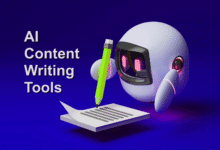



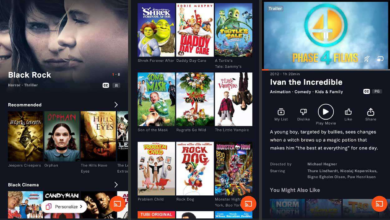






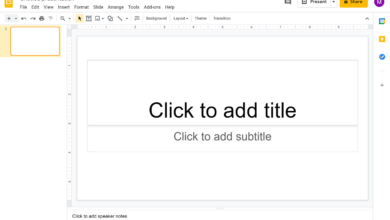
2 Comments